Airbyte
PRODIn this section, we provide guides and references to use the Airbyte connector.
Configure and schedule Airbyte metadata and profiler workflows from the OpenMetadata UI:
Metadata Ingestion
1. Visit the Services Page
Click Settings in the side navigation bar and then Services.
The first step is to ingest the metadata from your sources. To do that, you first need to create a Service connection first.
This Service will be the bridge between OpenMetadata and your source system.
Once a Service is created, it can be used to configure your ingestion workflows.
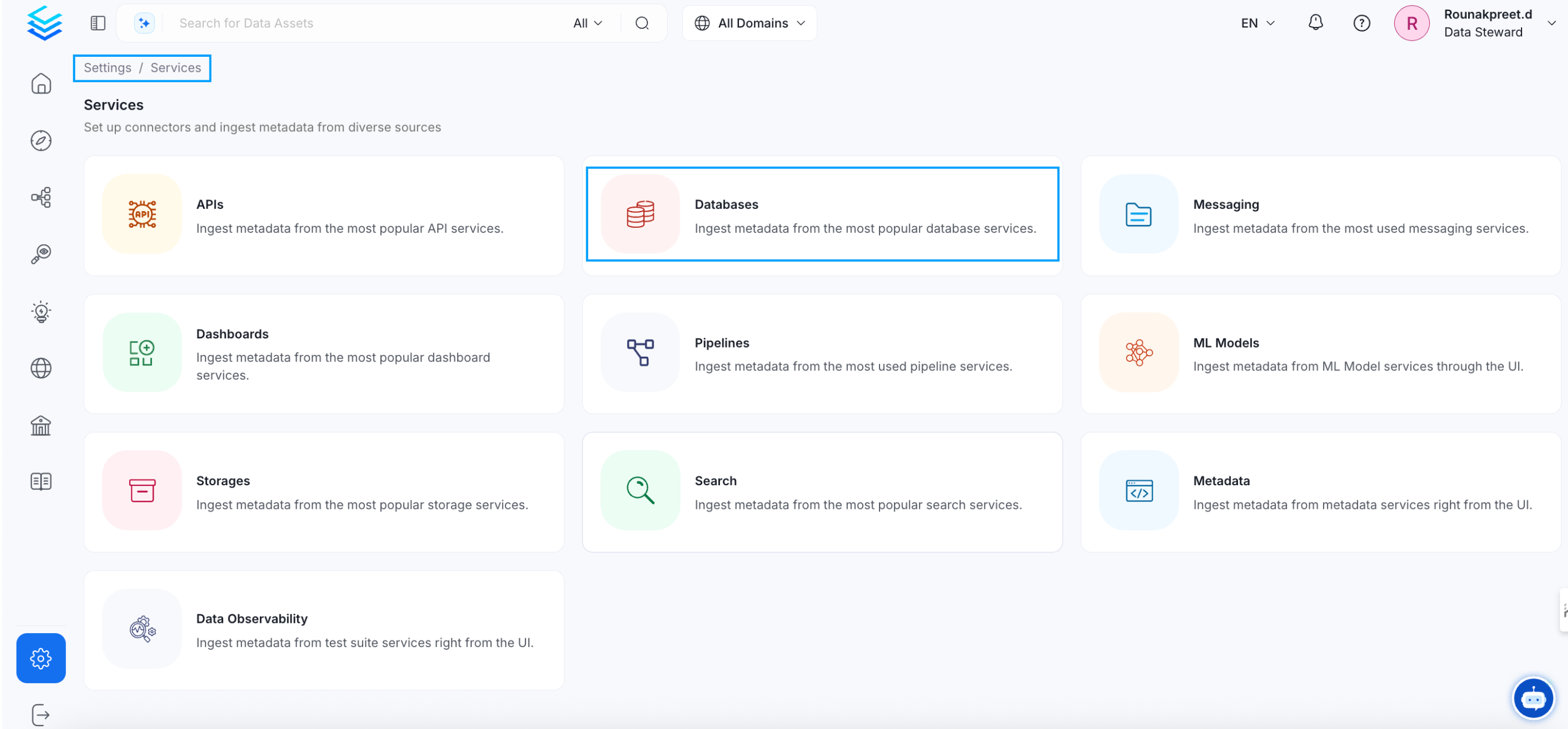
Select your Service Type and Add a New Service
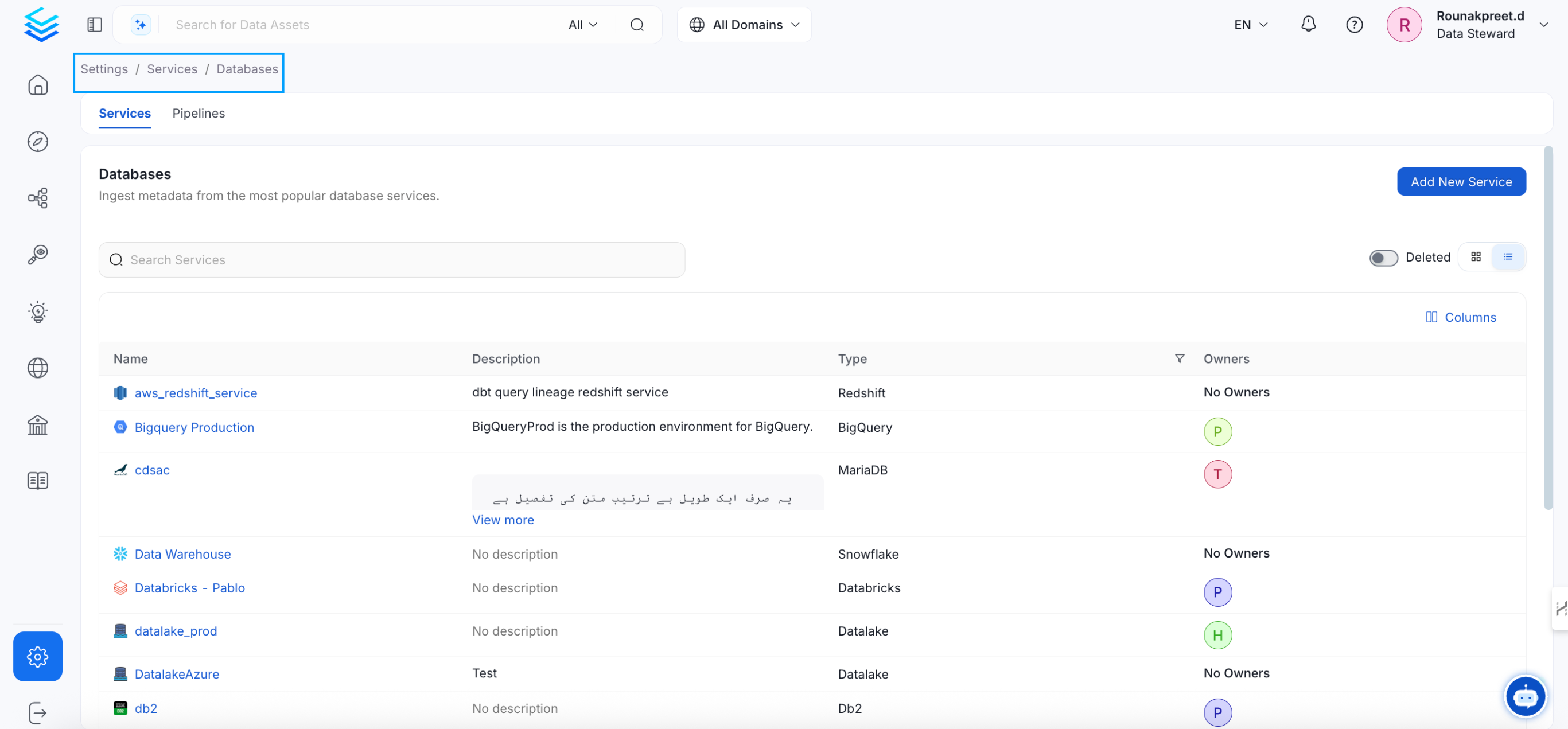
Add a new Service from the Services page
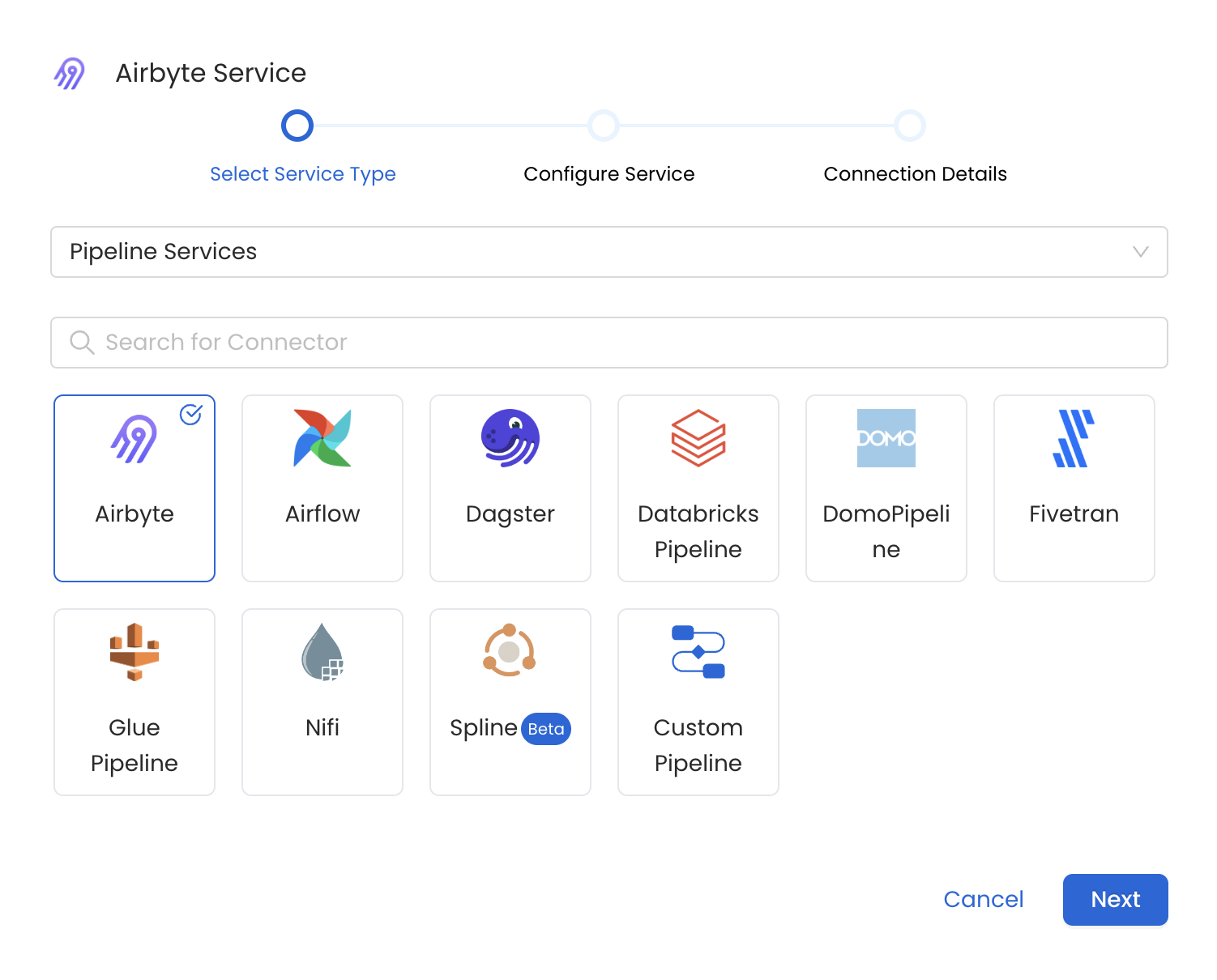
Select your Service from the list
4. Name and Describe your Service
Provide a name and description for your Service.
Service Name
OpenMetadata uniquely identifies Services by their Service Name. Provide a name that distinguishes your deployment from other Services, including the other Airbyte Services that you might be ingesting metadata from.
Note that when the name is set, it cannot be changed.
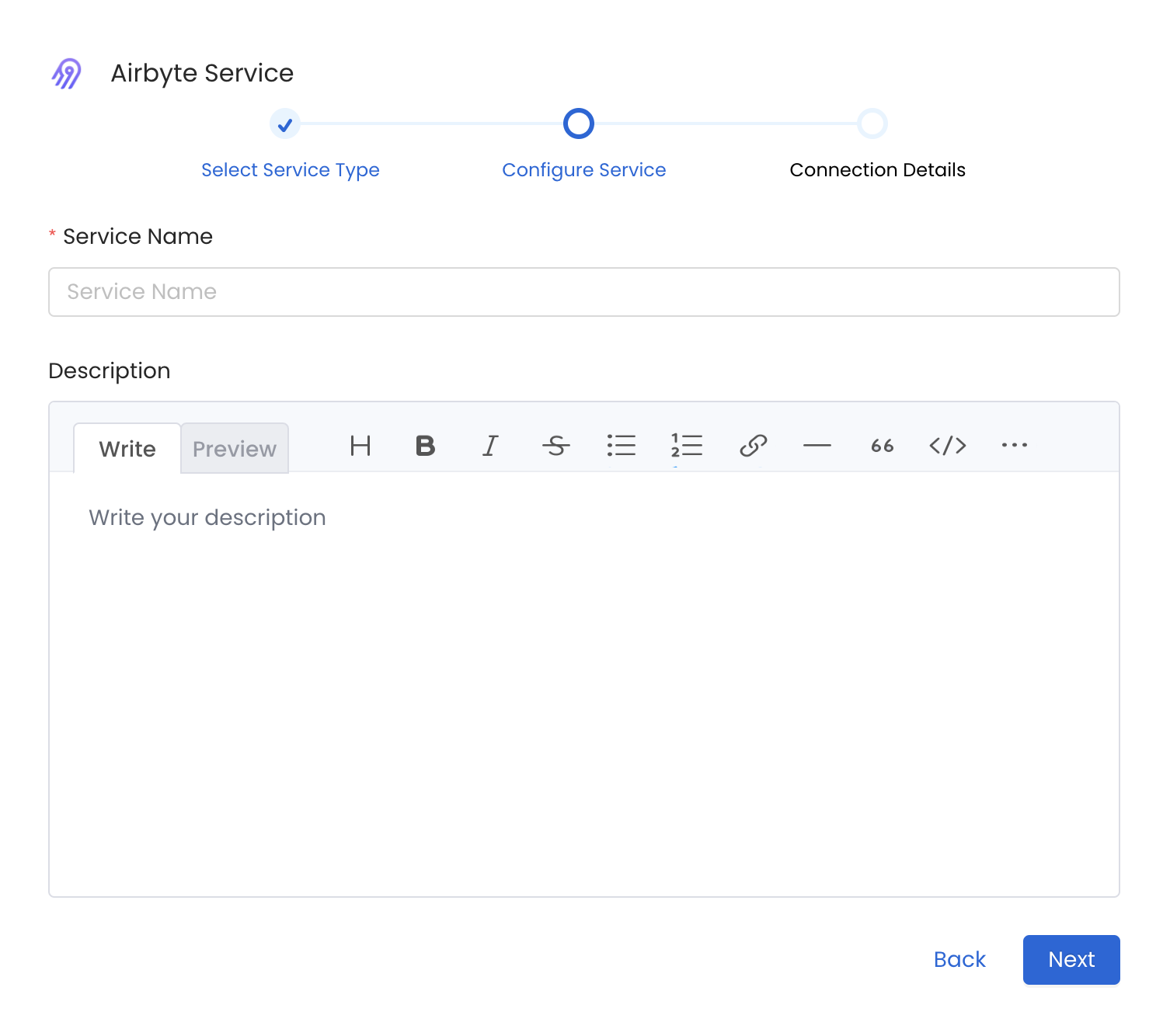
Provide a Name and description for your Service
5. Configure the Service Connection
In this step, we will configure the connection settings required for Airbyte.
Please follow the instructions below to properly configure the Service to read from your sources. You will also find helper documentation on the right-hand side panel in the UI.
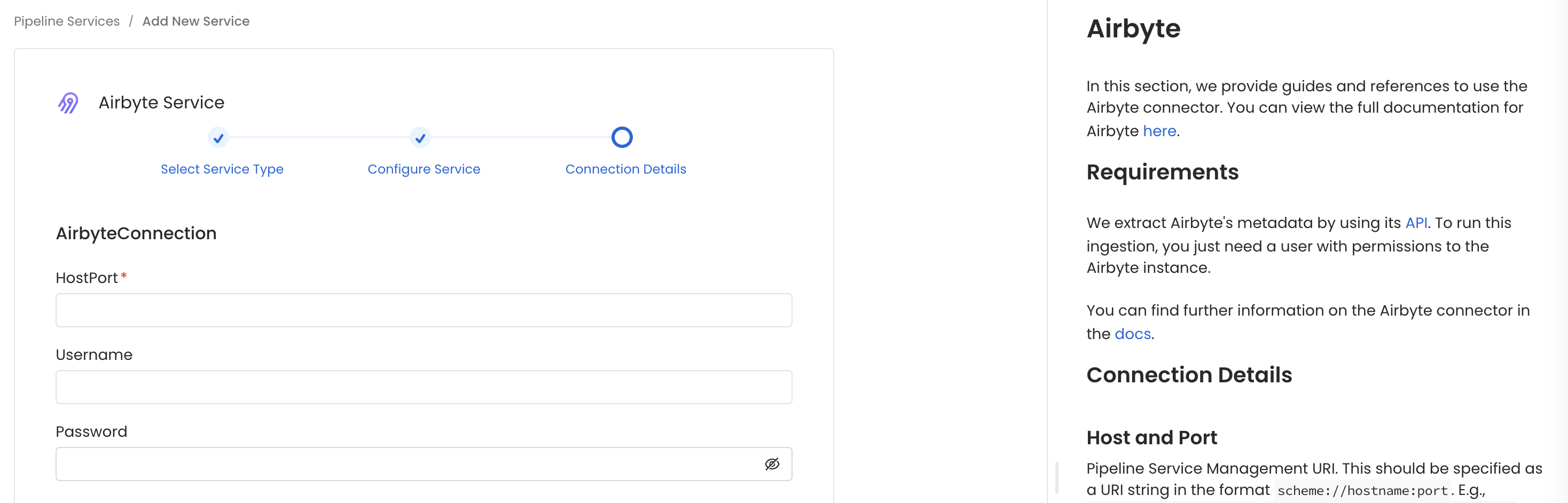
Configure the Service connection by filling the form
Connection Details
When using a Hybrid Ingestion Runner, any sensitive credential fields—such as passwords, API keys, or private keys—must reference secrets using the following format:
This applies only to fields marked as secrets in the connection form (these typically mask input and show a visibility toggle icon).
For a complete guide on managing secrets in hybrid setups, see the Hybrid Ingestion Runner Secret Management Guide.
- Host and Port: Enter the full service endpoint as a URI in the format scheme://hostname:port.
- Examples:
- Local:
http://localhost:8000 - Docker:
http://host.docker.internal:8000 - Airbyte Cloud:
https://api.airbyte.com
- Local:
- Examples:
Authentication
Airbyte supports two authentication methods:
Basic Authentication (for self-hosted Airbyte):
Username: Username to connect to Airbyte.
Password: Password to connect to Airbyte.
OAuth 2.0 Authentication (for Airbyte Cloud):
To obtain OAuth credentials for Airbyte Cloud:
- Log into your Airbyte Cloud account
- Navigate to User Settings > Applications
- Click Create an application
- Name your application for easy identification
- The system will automatically generate a
client_idandclient_secret
Client ID: Client ID for the application registered in Airbyte.
Client Secret: Client Secret for the application registered in Airbyte.
Other Settings
- API Version: The Airbyte REST API version to use. Defaults to
api/v1. For Airbyte Cloud, you may simply usev1.
6. Test the Connection
Once the credentials have been added, click on Test Connection and Save the changes.
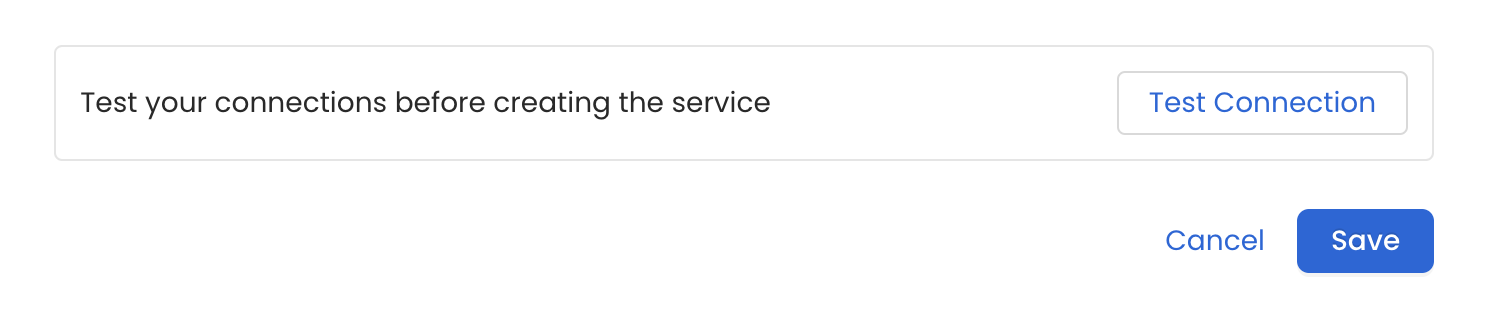
Test the connection and save the Service
7. Configure Metadata Ingestion
In this step we will configure the metadata ingestion pipeline, Please follow the instructions below
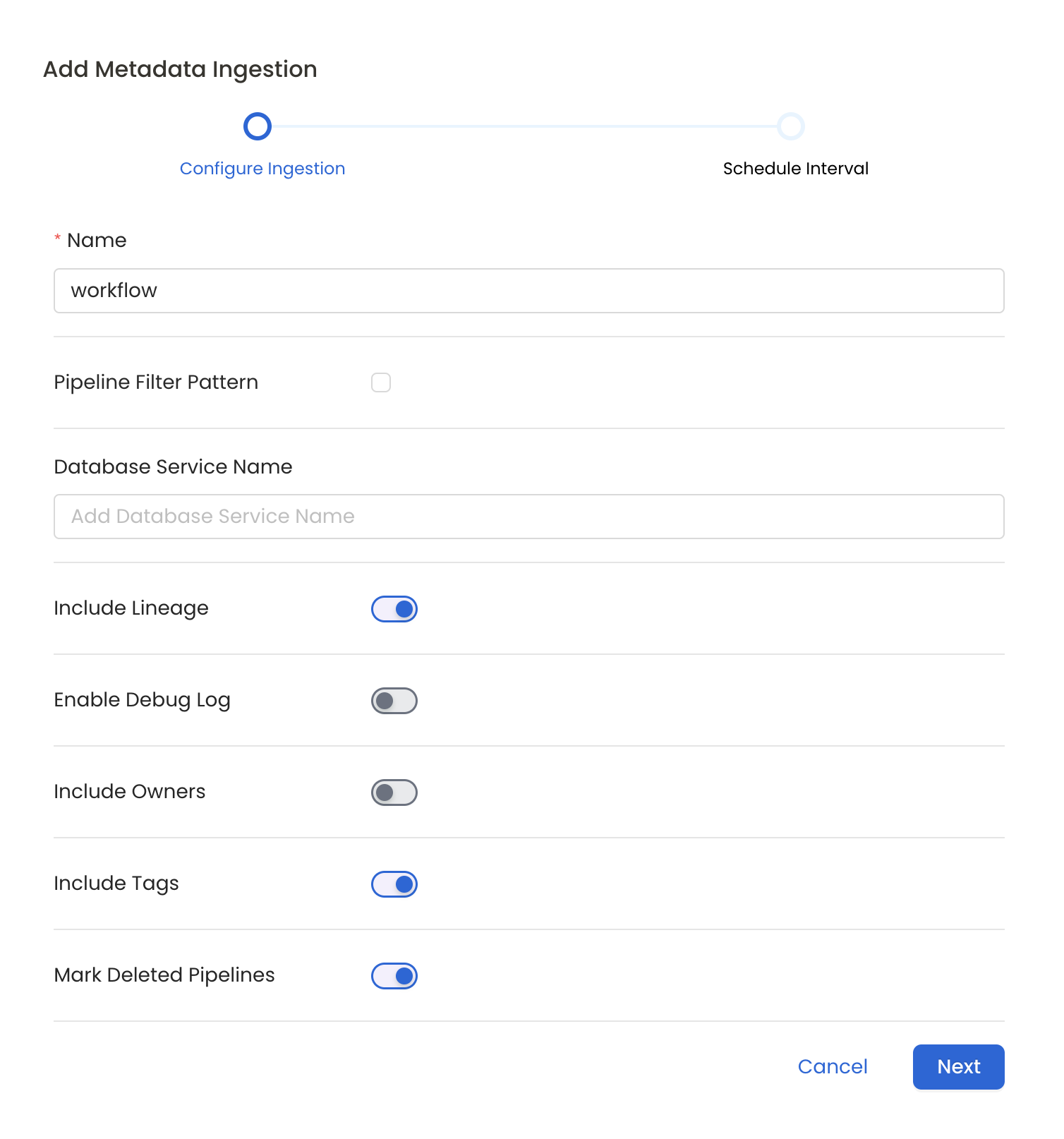
Configure Metadata Ingestion Page
Metadata Ingestion Options
- Name: This field refers to the name of ingestion pipeline, you can customize the name or use the generated name.
- Pipeline Filter Pattern (Optional): Use to pipeline filter patterns to control whether or not to include pipeline as part of metadata ingestion.
- Include: Explicitly include pipeline by adding a list of comma-separated regular expressions to the Include field. OpenMetadata will include all pipeline with names matching one or more of the supplied regular expressions. All other schemas will be excluded.
- Exclude: Explicitly exclude pipeline by adding a list of comma-separated regular expressions to the Exclude field. OpenMetadata will exclude all pipeline with names matching one or more of the supplied regular expressions. All other schemas will be included.
- Include lineage (toggle): Set the Include lineage toggle to control whether to include lineage between pipelines and data sources as part of metadata ingestion.
- Enable Debug Log (toggle): Set the Enable Debug Log toggle to set the default log level to debug.
- Mark Deleted Pipelines (toggle): Set the Mark Deleted Pipelines toggle to flag pipelines as soft-deleted if they are not present anymore in the source system.
8. Schedule the Ingestion and Deploy
Scheduling can be set up at an hourly, daily, weekly, or manual cadence. The timezone is in UTC. Select a Start Date to schedule for ingestion. It is optional to add an End Date.
Review your configuration settings. If they match what you intended, click Deploy to create the service and schedule metadata ingestion.
If something doesn't look right, click the Back button to return to the appropriate step and change the settings as needed.
After configuring the workflow, you can click on Deploy to create the pipeline.
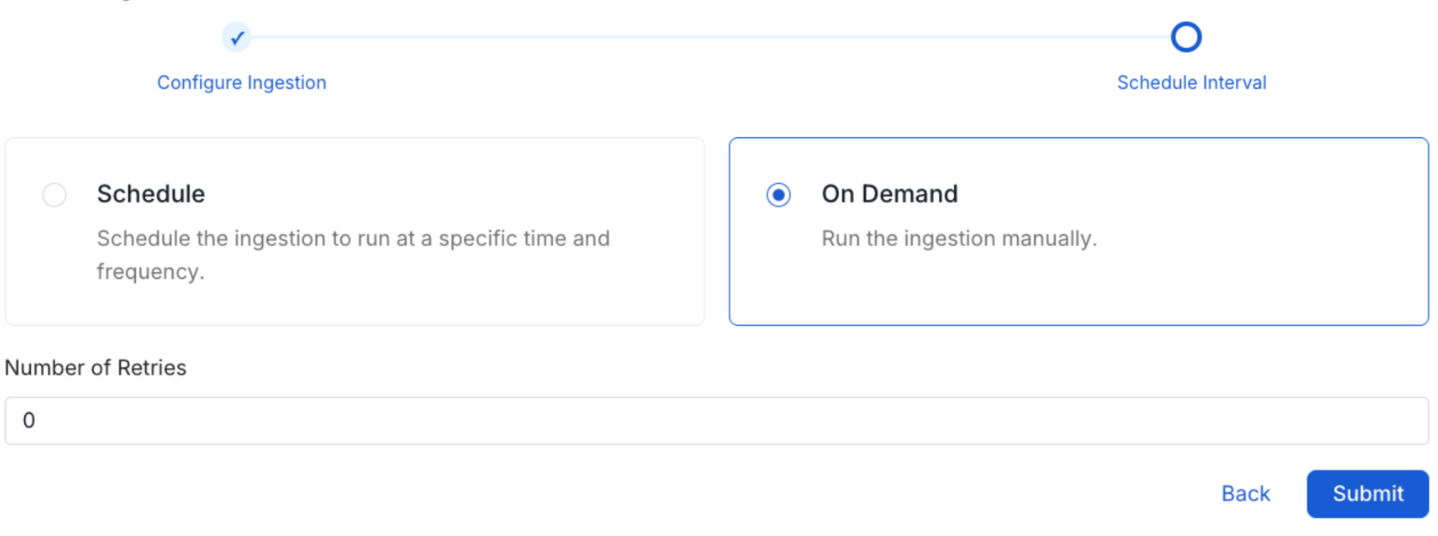
Schedule the Ingestion Pipeline and Deploy
9. View the Ingestion Pipeline
Once the workflow has been successfully deployed, you can view the Ingestion Pipeline running from the Service Page.
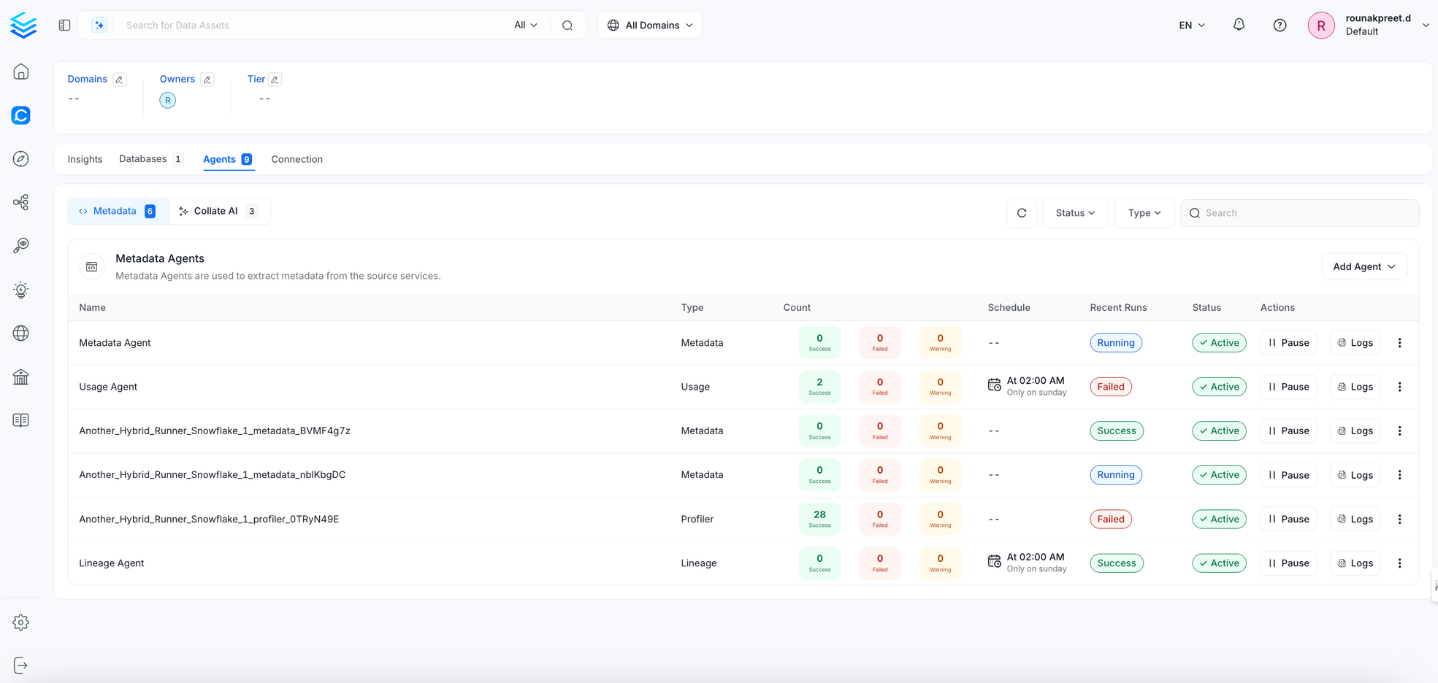
View the Ingestion Pipeline from the Service Page
If AutoPilot is enabled, workflows like usage tracking, data lineage, and similar tasks will be handled automatically. Users don’t need to set up or manage them - AutoPilot takes care of everything in the system.