Enable SSL at the OpenMetadata Server
The OpenMetadata Server is built using Dropwizard and Jetty. In this section, we will go through the steps involved in setting up SSL for Jetty.
If you would like a simple way to set up SSL, please refer to the guide using Nginx.
However, this step can be treated as an additional layer of adding SSL to OpenMetadata. In cases where one would use Nginx as a load balancer or AWS LB, you can set up SSL at the OpenMetadata server level such that traffic from the load balancer to OpenMetadata is going through an encrypted channel.
Create Self-Signed Certificate
A self-signed certificate should only be used for POC (demo) or localhost installation.
For production scenarios, please reach out to your DevOps team to issue an X509 certificate which you can import into a Keystore. Run the below command to generate an X509 Certificate and import it into keystore:
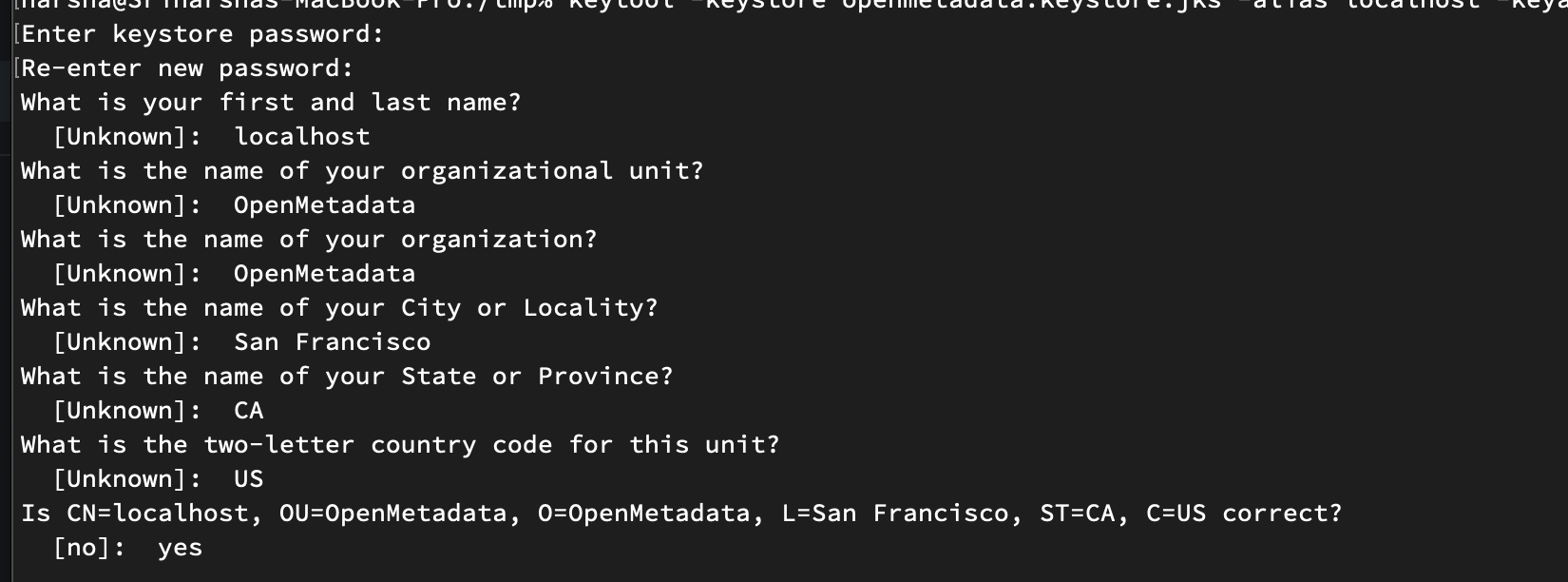
For this example, we are configuring the password to be test12. Copy the generated openmetadata.keystore.jks to OpenMetadata installation path under the conf directory.

Configure openmetadata.yaml
Add the below section to your openmetadata.yaml under the conf directory. Please add the password you set for the Keystore generated above in the config below.
Access OpenMetadata server in the browser
These steps are not necessary if you used proper X509 certificated signed by trusted CA Authority.
Since we used self-signed certificates, browsers such as Chrome or Brave will not allow you to visit https://localhost:8585. You'll get the following error page and there is no way to proceed.
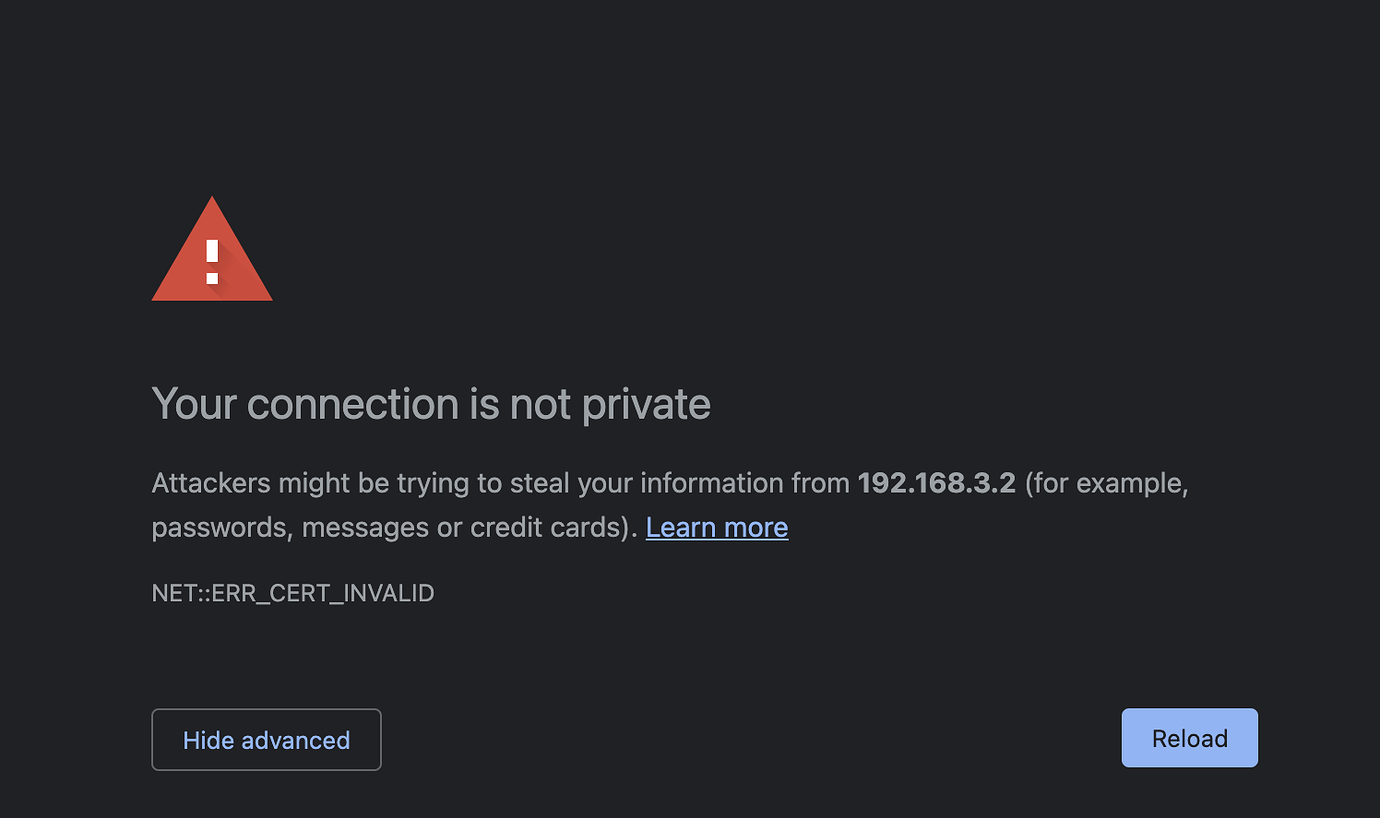
However, the Safari browser allows you to visit if you click advanced and click proceed. To work around this issue, on OS X, you can import the certificate into the keychain and trust it so that browsers can trust and allow you to access OpenMetadata.
Export X509 certificate from Keystore
Run the below command to export the X509 cert.
Import public cert into Keychain - OS X only
Open the KeyChain app in OS X, drag and drop the public.cert file generated in the previous command into the Keychain:
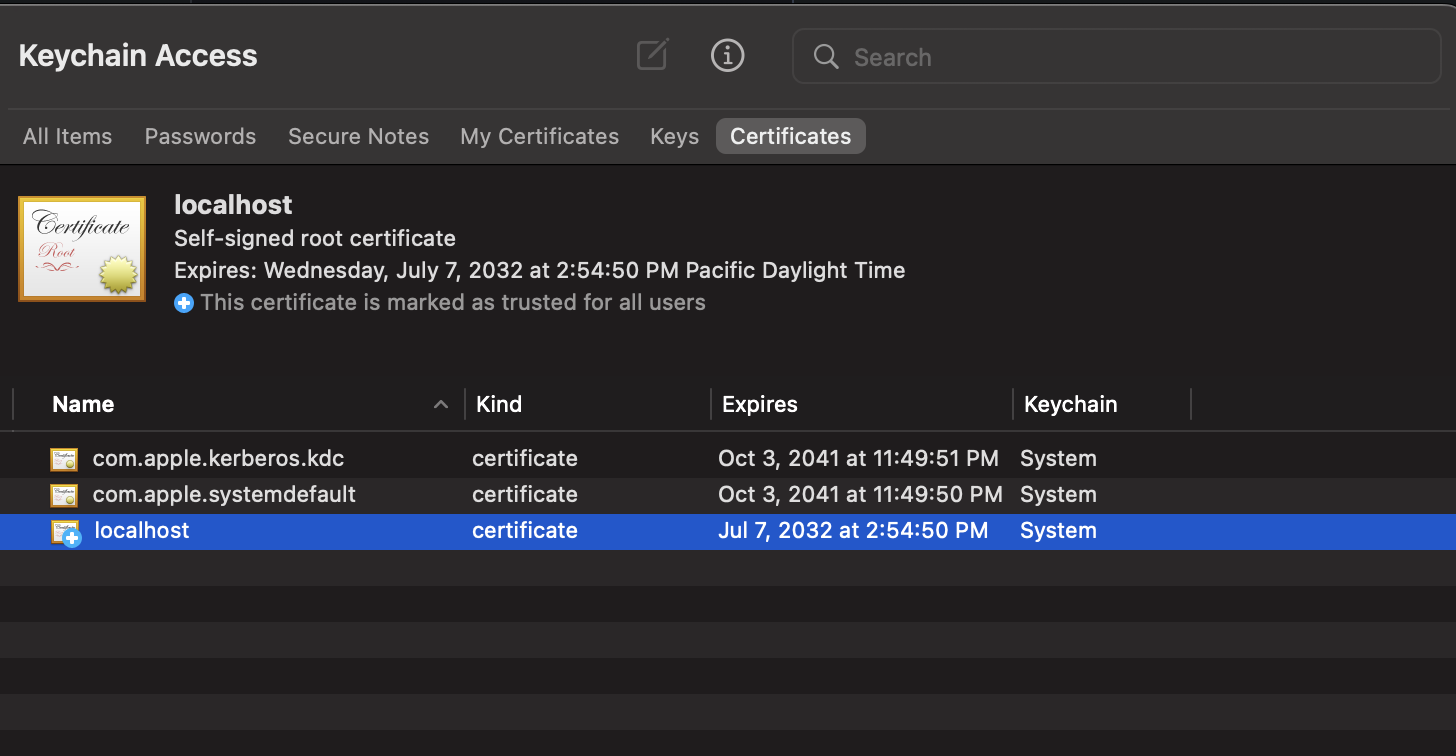
Double-click on localhost:
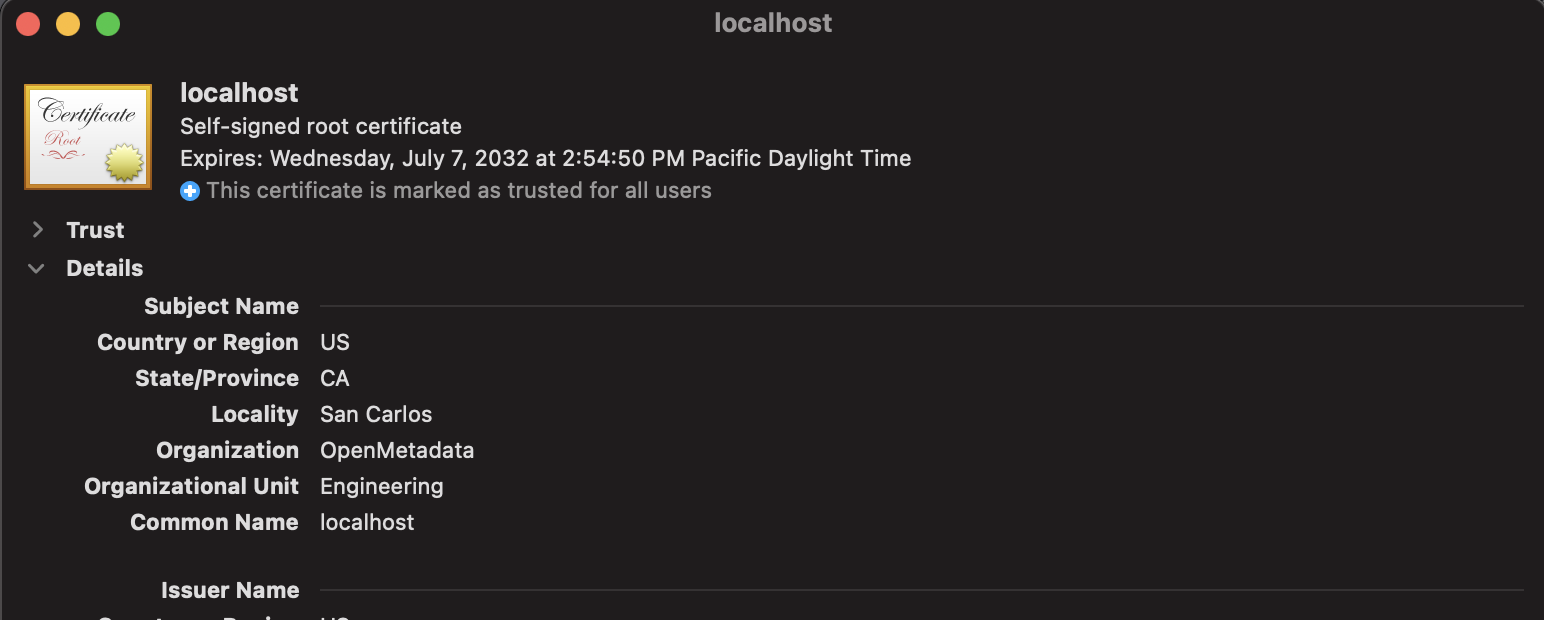
Click on Trust to open and set Always Trust:

Once the above steps are finished, all the browsers will allow you to visit the OpenMetadata server using HTTPS. However, you'll still a warning in the address bar. All of these steps are not necessary with an X509 certificate issued by a trusted authority and one should always use that in production.