BigQuery
PRODIn this section, we provide guides and references to use the BigQuery connector.
Configure and schedule BigQuery metadata and profiler workflows from the OpenMetadata UI:
How to Run the Connector Externally
To run the Ingestion via the UI you'll need to use the OpenMetadata Ingestion Container, which comes shipped with custom Airflow plugins to handle the workflow deployment.
If, instead, you want to manage your workflows externally on your preferred orchestrator, you can check the following docs to run the Ingestion Framework anywhere.
Requirements
Python Requirements
We have support for Python versions 3.9-3.11
To run the BigQuery ingestion, you will need to install:
GCP Permissions
To execute metadata extraction and usage workflow successfully the user or the service account should have enough access to fetch required data. Following table describes the minimum required permissions
| # | GCP Permission | Required For |
|---|---|---|
| 1 | bigquery.datasets.get | Metadata Ingestion |
| 2 | bigquery.tables.get | Metadata Ingestion |
| 3 | bigquery.tables.getData | Metadata Ingestion |
| 4 | bigquery.tables.list | Metadata Ingestion |
| 5 | resourcemanager.projects.get | Metadata Ingestion |
| 6 | bigquery.jobs.create | Metadata Ingestion |
| 7 | bigquery.jobs.listAll | Metadata Ingestion |
| 8 | bigquery.routines.get | Stored Procedure |
| 9 | bigquery.routines.list | Stored Procedure |
| 10 | datacatalog.taxonomies.get | Fetch Policy Tags |
| 11 | datacatalog.taxonomies.list | Fetch Policy Tags |
| 12 | bigquery.readsessions.create | Bigquery Usage & Lineage Workflow |
| 13 | bigquery.readsessions.getData | Bigquery Usage & Lineage Workflow |
If the user has External Tables, please attach relevant permissions needed for external tables, alongwith the above list of permissions.
Partitioned Tables
When profiling partitioned tables in BigQuery, OpenMetadata applies a default partition query duration of 1 day for time-based partitions. This conservative setting prevents excessive data scans but may result in no Sample Data or Column Profile Metrics if no data falls within the default window.
Resolution
You can adjust this behavior directly from the UI:
- Navigate to the table's detail page.
- Edit the profiler configuration.
- Update the
partitionQueryDurationunder Partition Config to a wider window (e.g., 30 days) as needed.
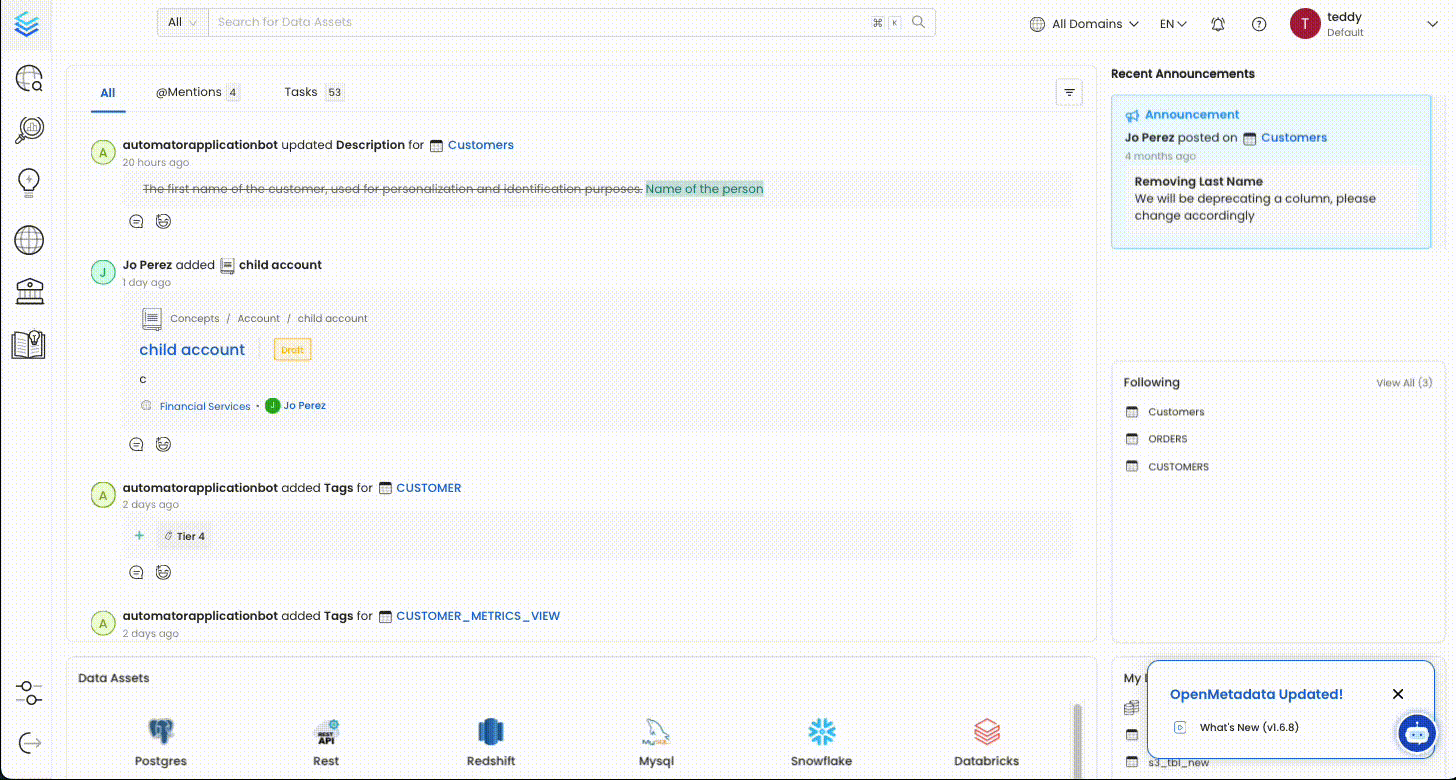
This change allows OpenMetadata to access a broader data range during profiling and sample data collection, resolving the issue for partitioned tables.
Metadata Ingestion
1. Define the YAML Config
This is a sample config for BigQuery:
Source Configuration - Service Connection
hostPort: BigQuery APIs URL. By default the API URL is bigquery.googleapis.com you can modify this if you have custom implementation of BigQuery.
credentials: You can authenticate with your bigquery instance using either GCP Credentials Path where you can specify the file path of the service account key or you can pass the values directly by choosing the GCP Credentials Values from the service account key file.
You can checkout this documentation on how to create the service account keys and download it.
gcpConfig:
1. Passing the raw credential values provided by BigQuery. This requires us to provide the following information, all provided by BigQuery:
gcpConfig:
- type: Credentials Type is the type of the account, for a service account the value of this field is
service_account. To fetch this key, look for the value associated with thetypekey in the service account key file. - projectId: A project ID is a unique string used to differentiate your project from all others in Google Cloud. To fetch this key, look for the value associated with the
project_idkey in the service account key file. You can also pass multiple project id to ingest metadata from different BigQuery projects into one service. - privateKeyId: This is a unique identifier for the private key associated with the service account. To fetch this key, look for the value associated with the
private_key_idkey in the service account file. - privateKey: This is the private key associated with the service account that is used to authenticate and authorize access to BigQuery. To fetch this key, look for the value associated with the
private_keykey in the service account file. - clientEmail: This is the email address associated with the service account. To fetch this key, look for the value associated with the
client_emailkey in the service account key file. - clientId: This is a unique identifier for the service account. To fetch this key, look for the value associated with the
client_idkey in the service account key file. - authUri: This is the URI for the authorization server. To fetch this key, look for the value associated with the
auth_urikey in the service account key file. The default value to Auth URI is https://accounts.google.com/o/oauth2/auth. - tokenUri: The Google Cloud Token URI is a specific endpoint used to obtain an OAuth 2.0 access token from the Google Cloud IAM service. This token allows you to authenticate and access various Google Cloud resources and APIs that require authorization. To fetch this key, look for the value associated with the
token_urikey in the service account credentials file. Default Value to Token URI is https://oauth2.googleapis.com/token. - authProviderX509CertUrl: This is the URL of the certificate that verifies the authenticity of the authorization server. To fetch this key, look for the value associated with the
auth_provider_x509_cert_urlkey in the service account key file. The Default value for Auth Provider X509Cert URL is https://www.googleapis.com/oauth2/v1/certs - clientX509CertUrl: This is the URL of the certificate that verifies the authenticity of the service account. To fetch this key, look for the value associated with the
client_x509_cert_urlkey in the service account key file.
2. Passing a local file path that contains the credentials:
- gcpCredentialsPath
Taxonomy Project ID (Optional): Bigquery uses taxonomies to create hierarchical groups of policy tags. To apply access controls to BigQuery columns, tag the columns with policy tags. Learn more about how yo can create policy tags and set up column-level access control here
If you have attached policy tags to the columns of table available in Bigquery, then OpenMetadata will fetch those tags and attach it to the respective columns.
In this field you need to specify the id of project in which the taxonomy was created.
Taxonomy Location (Optional): Bigquery uses taxonomies to create hierarchical groups of policy tags. To apply access controls to BigQuery columns, tag the columns with policy tags. Learn more about how yo can create policy tags and set up column-level access control here
If you have attached policy tags to the columns of table available in Bigquery, then OpenMetadata will fetch those tags and attach it to the respective columns.
In this field you need to specify the location/region in which the taxonomy was created.
Usage Location (Optional): Location used to query INFORMATION_SCHEMA.JOBS_BY_PROJECT to fetch usage data. You can pass multi-regions, such as us or eu, or your specific region such as us-east1. Australia and Asia multi-regions are not yet supported.
Cost Per TiB (Optional): The cost (in USD) per tebibyte (TiB) of data processed during BigQuery usage analysis. This value is used to estimate query costs when analyzing usage metrics from INFORMATION_SCHEMA.JOBS_BY_PROJECT.
This setting does not affect actual billing—it is only used for internal reporting and visualization of estimated costs.
The default value, if not set, may assume the standard on-demand BigQuery pricing (e.g., $5.00 per TiB), but you should adjust it according to your organization's negotiated rates or flat-rate pricing model.
- If you prefer to pass the credentials file, you can do so as follows:
- If you want to use ADC authentication for BigQuery you can just leave the GCP credentials empty. This is why they are not marked as required.
Billing Project ID (Optional): A billing project ID is a unique string used to identify and authorize your project for billing in Google Cloud.
Source Configuration - Source Config
The sourceConfig is defined here:
markDeletedTables: To flag tables as soft-deleted if they are not present anymore in the source system.
markDeletedStoredProcedures: Optional configuration to soft delete stored procedures in OpenMetadata if the source stored procedures are deleted. Also, if the stored procedures is deleted, all the associated entities like lineage, etc., with that stored procedures will be deleted.
includeTables: true or false, to ingest table data. Default is true.
includeViews: true or false, to ingest views definitions.
includeTags: Optional configuration to toggle the tags ingestion.
includeOwners: Set the 'Include Owners' toggle to control whether to include owners to the ingested entity if the owner email matches with a user stored in the OM server as part of metadata ingestion. If the ingested entity already exists and has an owner, the owner will not be overwritten.
includeStoredProcedures: Optional configuration to toggle the Stored Procedures ingestion.
includeDDL: Optional configuration to toggle the DDL Statements ingestion.
overrideMetadata (boolean): Set the 'Override Metadata' toggle to control whether to override the existing metadata in the OpenMetadata server with the metadata fetched from the source. If the toggle is set to true, the metadata fetched from the source will override the existing metadata in the OpenMetadata server. If the toggle is set to false, the metadata fetched from the source will not override the existing metadata in the OpenMetadata server. This is applicable for fields like description, tags, owner and displayName.
queryLogDuration: Configuration to tune how far we want to look back in query logs to process Stored Procedures results.
queryParsingTimeoutLimit: Configuration to set the timeout for parsing the query in seconds.
useFqnForFiltering: Regex will be applied on fully qualified name (e.g service_name.db_name.schema_name.table_name) instead of raw name (e.g. table_name).
databaseFilterPattern, schemaFilterPattern, tableFilterPattern: Note that the filter supports regex as include or exclude. You can find examples here
threads (beta): The number of threads to use when extracting the metadata using multithreading. Please take a look here before configuring this.
databaseMetadataConfigType (string): Database Source Config Metadata Pipeline type.
incremental (beta): Incremental Extraction configuration. Currently implemented for:
Sink Configuration
To send the metadata to OpenMetadata, it needs to be specified as type: metadata-rest.
Workflow Configuration
The main property here is the openMetadataServerConfig, where you can define the host and security provider of your OpenMetadata installation.
Logger Level
You can specify the loggerLevel depending on your needs. If you are trying to troubleshoot an ingestion, running with DEBUG will give you far more traces for identifying issues.
JWT Token
JWT tokens will allow your clients to authenticate against the OpenMetadata server. To enable JWT Tokens, you will get more details here.
You can refer to the JWT Troubleshooting section link for any issues in your JWT configuration.
Store Service Connection
If set to true (default), we will store the sensitive information either encrypted via the Fernet Key in the database or externally, if you have configured any Secrets Manager.
If set to false, the service will be created, but the service connection information will only be used by the Ingestion Framework at runtime, and won't be sent to the OpenMetadata server.
Store Service Connection
If set to true (default), we will store the sensitive information either encrypted via the Fernet Key in the database or externally, if you have configured any Secrets Manager.
If set to false, the service will be created, but the service connection information will only be used by the Ingestion Framework at runtime, and won't be sent to the OpenMetadata server.
SSL Configuration
If you have added SSL to the OpenMetadata server, then you will need to handle the certificates when running the ingestion too. You can either set verifySSL to ignore, or have it as validate, which will require you to set the sslConfig.caCertificate with a local path where your ingestion runs that points to the server certificate file.
Find more information on how to troubleshoot SSL issues here.
ingestionPipelineFQN
Fully qualified name of ingestion pipeline, used to identify the current ingestion pipeline.
Advanced Configuration
Connection Options (Optional): Enter the details for any additional connection options that can be sent to database during the connection. These details must be added as Key-Value pairs.
Connection Arguments (Optional): Enter the details for any additional connection arguments such as security or protocol configs that can be sent to database during the connection. These details must be added as Key-Value pairs.
- In case you are using Single-Sign-On (SSO) for authentication, add the
authenticatordetails in the Connection Arguments as a Key-Value pair as follows:"authenticator" : "sso_login_url"
2. Run with the CLI
First, we will need to save the YAML file. Afterward, and with all requirements installed, we can run:
Note that from connector to connector, this recipe will always be the same. By updating the YAML configuration, you will be able to extract metadata from different sources.
Query Usage
The Query Usage workflow will be using the query-parser processor.
After running a Metadata Ingestion workflow, we can run Query Usage workflow. While the serviceName will be the same to that was used in Metadata Ingestion, so the ingestion bot can get the serviceConnection details from the server.
1. Define the YAML Config
This is a sample config for BigQuery Usage:
Source Configuration - Source Config
You can find all the definitions and types for the sourceConfig here.
queryLogDuration: Configuration to tune how far we want to look back in query logs to process usage data.
stageFileLocation: Temporary file name to store the query logs before processing. Absolute file path required.
resultLimit: Configuration to set the limit for query logs
queryLogFilePath: Configuration to set the file path for query logs
Processor, Stage and Bulk Sink Configuration
To specify where the staging files will be located.
Note that the location is a directory that will be cleaned at the end of the ingestion.
Workflow Configuration
The main property here is the openMetadataServerConfig, where you can define the host and security provider of your OpenMetadata installation.
Logger Level
You can specify the loggerLevel depending on your needs. If you are trying to troubleshoot an ingestion, running with DEBUG will give you far more traces for identifying issues.
JWT Token
JWT tokens will allow your clients to authenticate against the OpenMetadata server. To enable JWT Tokens, you will get more details here.
You can refer to the JWT Troubleshooting section link for any issues in your JWT configuration.
Store Service Connection
If set to true (default), we will store the sensitive information either encrypted via the Fernet Key in the database or externally, if you have configured any Secrets Manager.
If set to false, the service will be created, but the service connection information will only be used by the Ingestion Framework at runtime, and won't be sent to the OpenMetadata server.
Store Service Connection
If set to true (default), we will store the sensitive information either encrypted via the Fernet Key in the database or externally, if you have configured any Secrets Manager.
If set to false, the service will be created, but the service connection information will only be used by the Ingestion Framework at runtime, and won't be sent to the OpenMetadata server.
SSL Configuration
If you have added SSL to the OpenMetadata server, then you will need to handle the certificates when running the ingestion too. You can either set verifySSL to ignore, or have it as validate, which will require you to set the sslConfig.caCertificate with a local path where your ingestion runs that points to the server certificate file.
Find more information on how to troubleshoot SSL issues here.
ingestionPipelineFQN
Fully qualified name of ingestion pipeline, used to identify the current ingestion pipeline.
2. Run with the CLI
After saving the YAML config, we will run the command the same way we did for the metadata ingestion:
Lineage
After running a Metadata Ingestion workflow, we can run Lineage workflow. While the serviceName will be the same to that was used in Metadata Ingestion, so the ingestion bot can get the serviceConnection details from the server.
1. Define the YAML Config
This is a sample config for BigQuery Lineage:
Source Configuration - Source Config
You can find all the definitions and types for the sourceConfig here.
queryLogDuration: Configuration to tune how far we want to look back in query logs to process lineage data in days.
parsingTimeoutLimit: Configuration to set the timeout for parsing the query in seconds.
filterCondition: Condition to filter the query history.
resultLimit: Configuration to set the limit for query logs.
queryLogFilePath: Configuration to set the file path for query logs.
databaseFilterPattern: Regex to only fetch databases that matches the pattern.
schemaFilterPattern: Regex to only fetch tables or databases that matches the pattern.
tableFilterPattern: Regex to only fetch tables or databases that matches the pattern.
overrideViewLineage: Set the 'Override View Lineage' toggle to control whether to override the existing view lineage.
processViewLineage: Set the 'Process View Lineage' toggle to control whether to process view lineage.
processQueryLineage: Set the 'Process Query Lineage' toggle to control whether to process query lineage.
processStoredProcedureLineage: Set the 'Process Stored ProcedureLog Lineage' toggle to control whether to process stored procedure lineage.
threads: Number of Threads to use in order to parallelize lineage ingestion.
- You can learn more about how to configure and run the Lineage Workflow to extract Lineage data from here
2. Run with the CLI
After saving the YAML config, we will run the command the same way we did for the metadata ingestion:
Data Profiler
The Data Profiler workflow will be using the orm-profiler processor.
After running a Metadata Ingestion workflow, we can run the Data Profiler workflow. While the serviceName will be the same to that was used in Metadata Ingestion, so the ingestion bot can get the serviceConnection details from the server.
1. Define the YAML Config
This is a sample config for the profiler:
Source Configuration - Source Config
You can find all the definitions and types for the sourceConfig here.
profileSample: Percentage of data or no. of rows we want to execute the profiler and tests on.
threadCount: Number of threads to use during metric computations.
timeoutSeconds: Profiler Timeout in Seconds
databaseFilterPattern: Regex to only fetch databases that matches the pattern.
schemaFilterPattern: Regex to only fetch tables or databases that matches the pattern.
tableFilterPattern: Regex to only fetch tables or databases that matches the pattern.
Processor Configuration
Choose the orm-profiler. Its config can also be updated to define tests from the YAML itself instead of the UI:
tableConfig: tableConfig allows you to set up some configuration at the table level.
Sink Configuration
To send the metadata to OpenMetadata, it needs to be specified as type: metadata-rest.
Workflow Configuration
The main property here is the openMetadataServerConfig, where you can define the host and security provider of your OpenMetadata installation.
Logger Level
You can specify the loggerLevel depending on your needs. If you are trying to troubleshoot an ingestion, running with DEBUG will give you far more traces for identifying issues.
JWT Token
JWT tokens will allow your clients to authenticate against the OpenMetadata server. To enable JWT Tokens, you will get more details here.
You can refer to the JWT Troubleshooting section link for any issues in your JWT configuration.
Store Service Connection
If set to true (default), we will store the sensitive information either encrypted via the Fernet Key in the database or externally, if you have configured any Secrets Manager.
If set to false, the service will be created, but the service connection information will only be used by the Ingestion Framework at runtime, and won't be sent to the OpenMetadata server.
Store Service Connection
If set to true (default), we will store the sensitive information either encrypted via the Fernet Key in the database or externally, if you have configured any Secrets Manager.
If set to false, the service will be created, but the service connection information will only be used by the Ingestion Framework at runtime, and won't be sent to the OpenMetadata server.
SSL Configuration
If you have added SSL to the OpenMetadata server, then you will need to handle the certificates when running the ingestion too. You can either set verifySSL to ignore, or have it as validate, which will require you to set the sslConfig.caCertificate with a local path where your ingestion runs that points to the server certificate file.
Find more information on how to troubleshoot SSL issues here.
ingestionPipelineFQN
Fully qualified name of ingestion pipeline, used to identify the current ingestion pipeline.
- You can learn more about how to configure and run the Profiler Workflow to extract Profiler data and execute the Data Quality from here
2. Run with the CLI
After saving the YAML config, we will run the command the same way we did for the metadata ingestion:
Note now instead of running ingest, we are using the profile command to select the Profiler workflow.
Auto Classification
The Auto Classification workflow will be using the orm-profiler processor.
After running a Metadata Ingestion workflow, we can run the Auto Classification workflow. While the serviceName will be the same to that was used in Metadata Ingestion, so the ingestion bot can get the serviceConnection details from the server.
1. Define the YAML Config
This is a sample config for the Auto Classification Workflow:
Source Configuration - Source Config
You can find all the definitions and types for the sourceConfig here.
storeSampleData: Option to turn on/off storing sample data. If enabled, we will ingest sample data for each table.
enableAutoClassification: Optional configuration to automatically tag columns that might contain sensitive information.
confidence: Set the Confidence value for which you want the column to be tagged as PII. Confidence value ranges from 0 to 100. A higher number will yield less false positives but more false negatives. A lower number will yield more false positives but less false negatives.
databaseFilterPattern: Regex to only fetch databases that matches the pattern.
schemaFilterPattern: Regex to only fetch tables or databases that matches the pattern.
tableFilterPattern: Regex to only fetch tables or databases that matches the pattern.
Processor Configuration
Choose the orm-profiler. Its config can also be updated to define tests from the YAML itself instead of the UI:
tableConfig: tableConfig allows you to set up some configuration at the table level.
Sink Configuration
To send the metadata to OpenMetadata, it needs to be specified as type: metadata-rest.
Workflow Configuration
The main property here is the openMetadataServerConfig, where you can define the host and security provider of your OpenMetadata installation.
Logger Level
You can specify the loggerLevel depending on your needs. If you are trying to troubleshoot an ingestion, running with DEBUG will give you far more traces for identifying issues.
JWT Token
JWT tokens will allow your clients to authenticate against the OpenMetadata server. To enable JWT Tokens, you will get more details here.
You can refer to the JWT Troubleshooting section link for any issues in your JWT configuration.
Store Service Connection
If set to true (default), we will store the sensitive information either encrypted via the Fernet Key in the database or externally, if you have configured any Secrets Manager.
If set to false, the service will be created, but the service connection information will only be used by the Ingestion Framework at runtime, and won't be sent to the OpenMetadata server.
Store Service Connection
If set to true (default), we will store the sensitive information either encrypted via the Fernet Key in the database or externally, if you have configured any Secrets Manager.
If set to false, the service will be created, but the service connection information will only be used by the Ingestion Framework at runtime, and won't be sent to the OpenMetadata server.
SSL Configuration
If you have added SSL to the OpenMetadata server, then you will need to handle the certificates when running the ingestion too. You can either set verifySSL to ignore, or have it as validate, which will require you to set the sslConfig.caCertificate with a local path where your ingestion runs that points to the server certificate file.
Find more information on how to troubleshoot SSL issues here.
ingestionPipelineFQN
Fully qualified name of ingestion pipeline, used to identify the current ingestion pipeline.
2. Run with the CLI
After saving the YAML config, we will run the command the same way we did for the metadata ingestion:
Now instead of running ingest, we are using the classify command to select the Auto Classification workflow.
Data Quality
Adding Data Quality Test Cases from yaml config
When creating a JSON config for a test workflow the source configuration is very simple.
The only sections you need to modify here are the serviceName (this name needs to be unique) and entityFullyQualifiedName (the entity for which we'll be executing tests against) keys.
Once you have defined your source configuration you'll need to define te processor configuration.
The processor type should be set to "orm-test-runner". For accepted test definition names and parameter value names refer to the tests page.
Note that while you can define tests directly in this YAML configuration, running the workflow will execute ALL THE TESTS present in the table, regardless of what you are defining in the YAML.
This makes it easy for any user to contribute tests via the UI, while maintaining the test execution external.
You can keep your YAML config as simple as follows if the table already has tests.
Key reference:
forceUpdate: if the test case exists (base on the test case name) for the entity, implements the strategy to follow when running the test (i.e. whether or not to update parameters)testCases: list of test cases to add to the entity referenced. Note that we will execute all the tests present in the Table.name: test case nametestDefinitionName: test definitioncolumnName: only applies to column test. The name of the column to run the test againstparameterValues: parameter values of the test
The sink and workflowConfig will have the same settings as the ingestion and profiler workflow.
Full yaml config example
How to Run Tests
To run the tests from the CLI execute the following command
dbt Integration
You can learn more about how to ingest dbt models' definitions and their lineage here.