How to Bulk Import a Glossary
OpenMetadata supports Glossary Bulk Upload to save time and effort by uploading a CSV with thousands of terms in one go. You can create or update multiple glossary terms simultaneously. When bulk uploading, Owners and Reviewers can be defined, who will be further propagated to every glossary term.
To import a glossary into OpenMetadata:
- Navigate to Govern > Glossary
- Click on Add a new glossary.
Eg. Banking GlossaryYou can also bulk upload terms to an existing glossary.
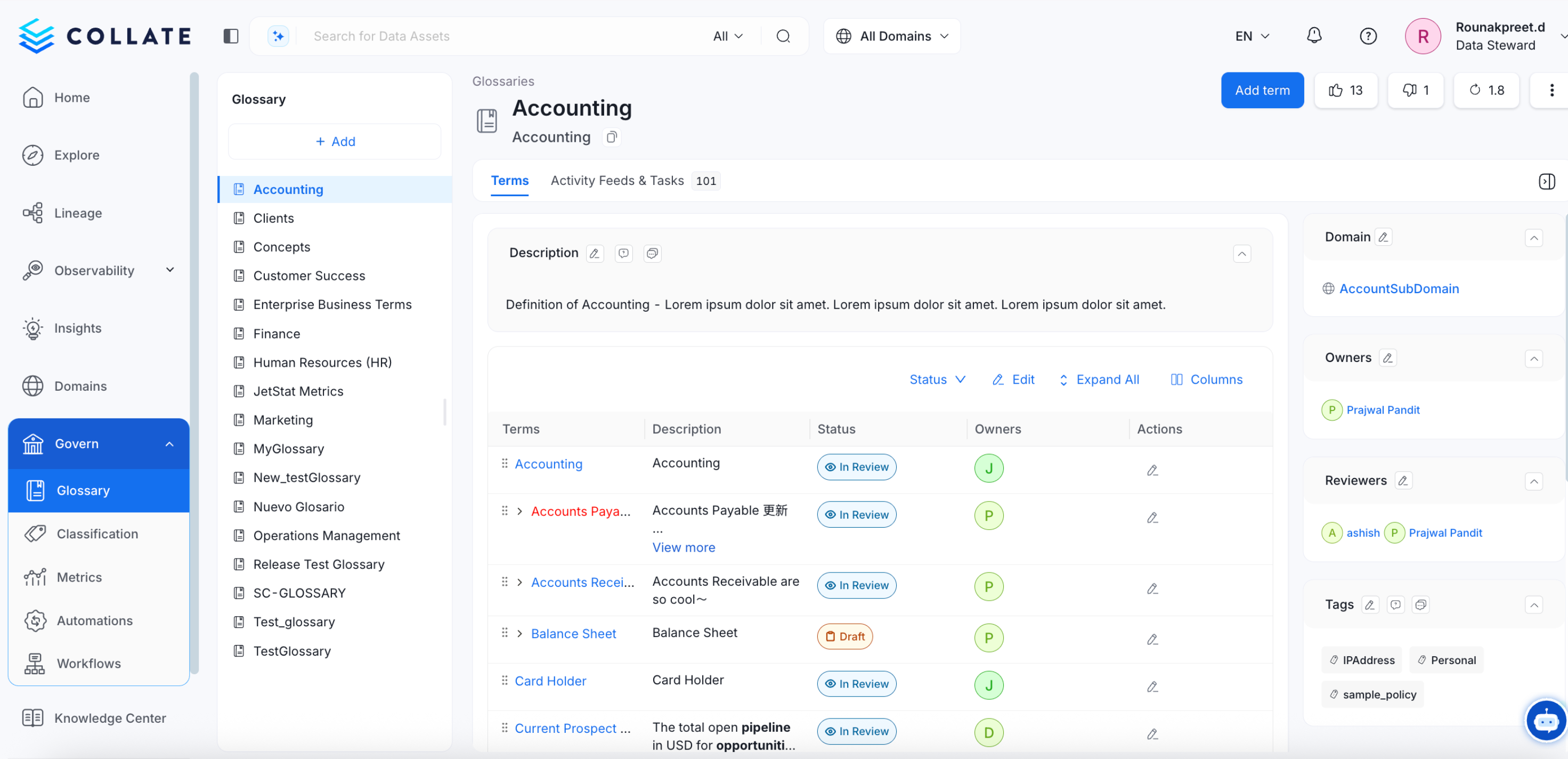
Add a New Glossary
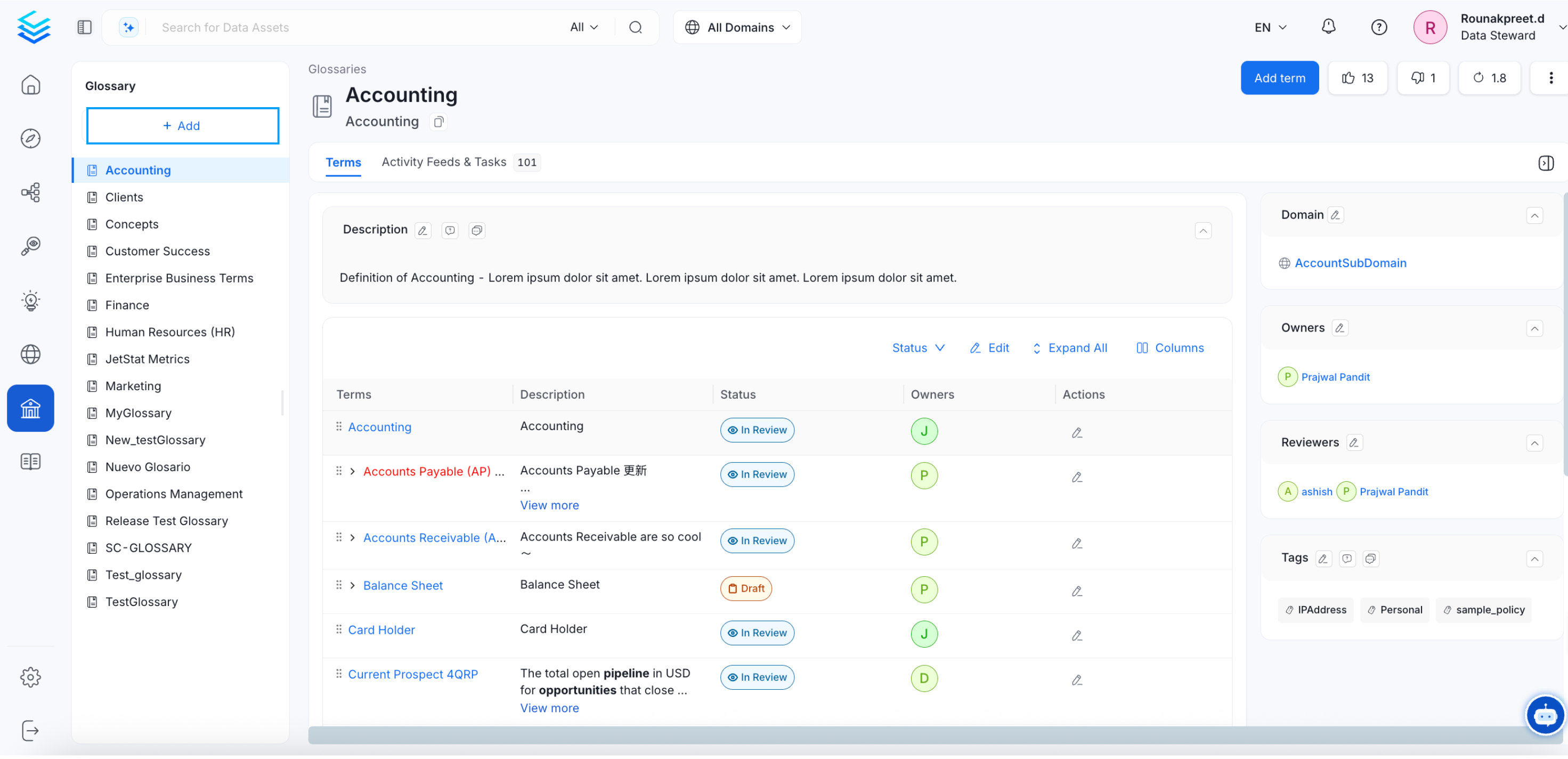
Add a New Glossary
- Add the Name*, Display Name, Description*, Tags, Owner, and Reviewer details for the glossary. The * marked fields are required fields.
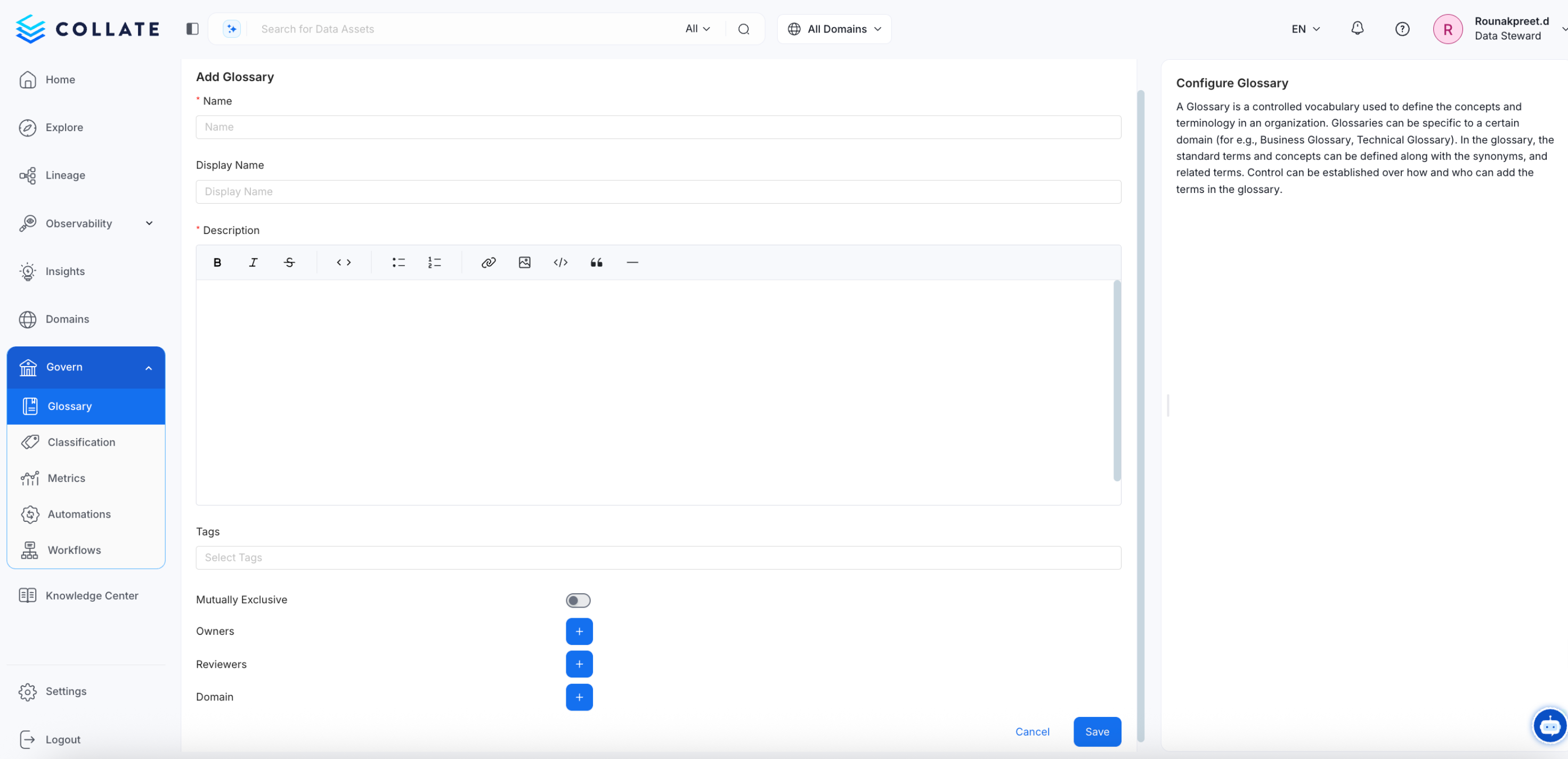
Configure the Glossary
- Click on the ⋮ icon and Export the glossary file. If you have glossary terms in your Glossary, the same will be exported as a CSV file. If you have If there are no terms in the Glossary, then a blank CSV template will be downloaded.
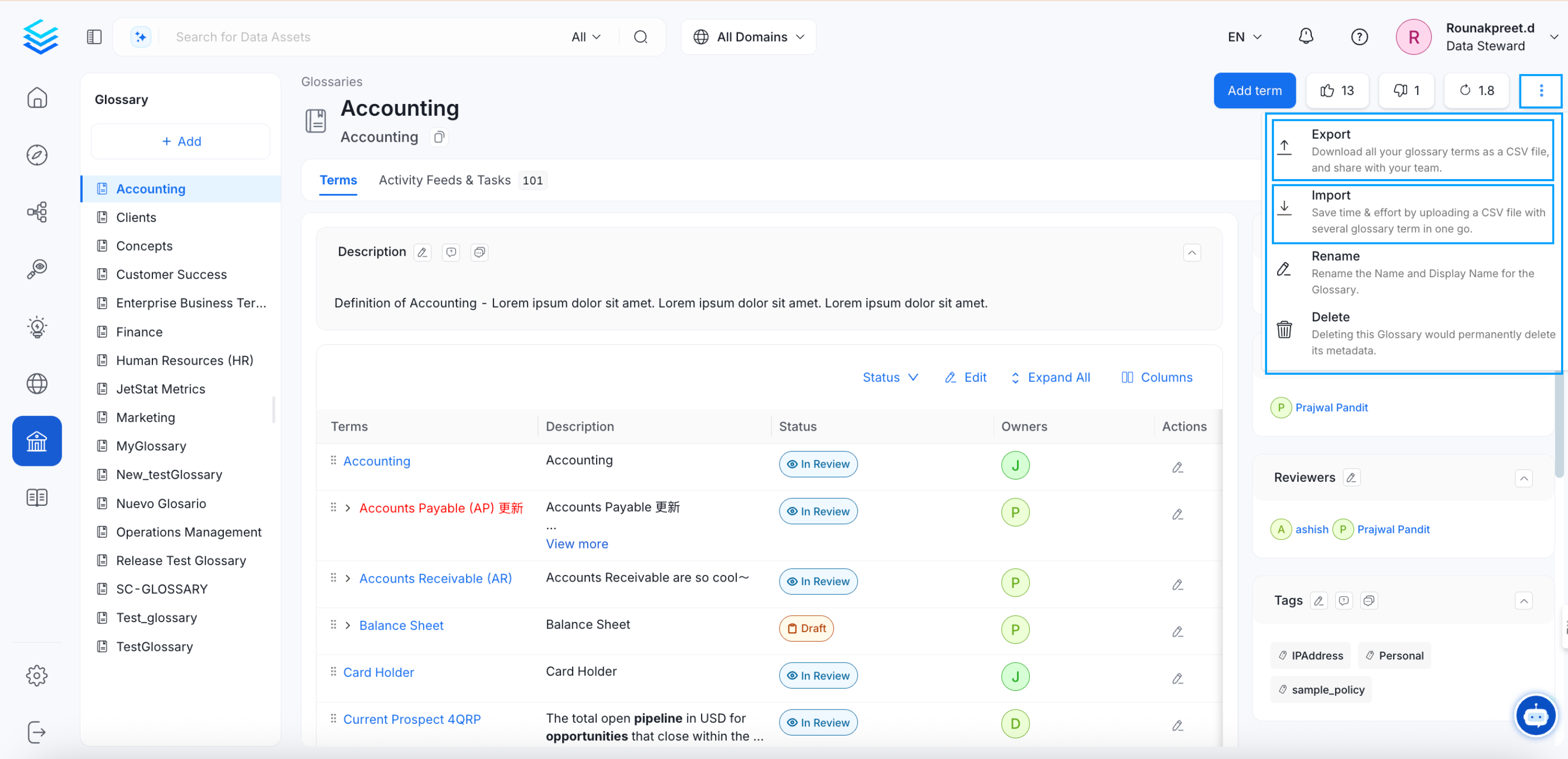
Export Glossary File
Once you have the template, you can fill in the following details:
- parent - The parent column helps to define the hierarchy of the glossary terms. If you leave this field blank, the Term will be created at the root level. If you want to create a hierarchy of Glossary Terms, the parent details must be entered as per the hierarchy. For example, from the Glossary level,
Banking.Account.Savings Account
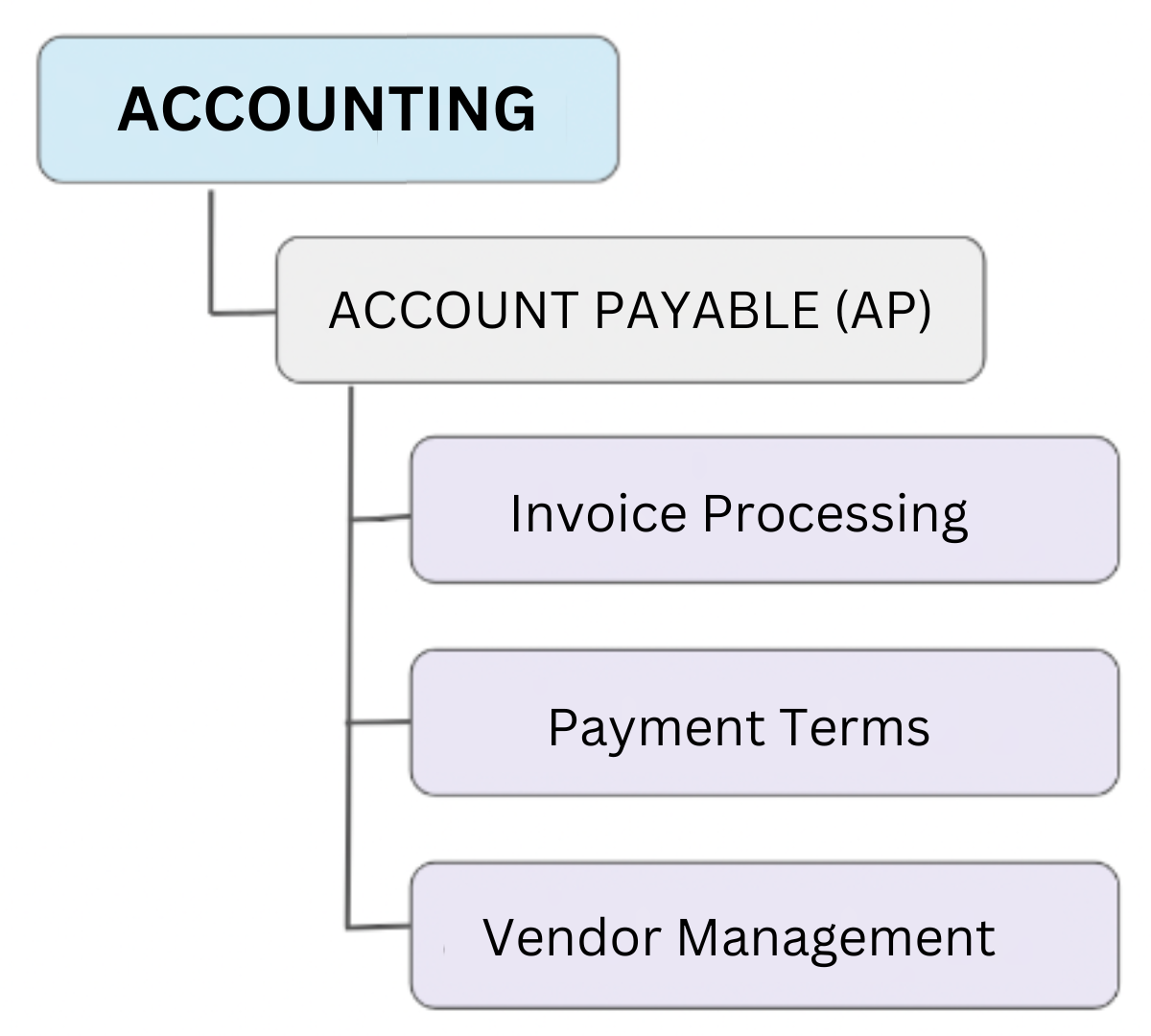
Hierarchy can be defined in the Parent Column
name* - This contains the name of the glossary term, and is a required field.
displayName - This contains the Display name of the glossary term.
description* - This contains the description or details of the glossary term and is a required field.
synonyms - Include words that have the same meaning as the glossary term. For e.g., for a term ‘Customer’, the synonyms can be ‘Client’, ‘Shopper’, ‘Purchaser’. In the CSV file, the synonyms must be separated by a semicolon (;) as in
Client;Shopper;PurchaserrelatedTerms - A term which has a related concept as the glossary term. This term must be available in OpenMetadata. For e.g., for a term ‘Customer’, the related terms can be ‘Customer LTV (LifeTime Value)’, ‘Customer Acquisition Cost (CAC)’. In the CSV file, the relatedTerms must contain the hierarchy, which is separated by a full stop (.). Multiple terms must be separated by a semicolon (;) as in
Banking.Account.Savings account;Banking.Debit cardreferences - Add links from the internet from where you inherited the term. In the CSV file, the references must be in the format (name;url;name;url)
IBM;https://www.ibm.com/;World Bank;https://www.worldbank.org/tags - Add the tags which are already existing in OpenMetadata. In the CSV file, the tags must be in the format
PII.Sensitive;PersonalData.Personal
- parent - The parent column helps to define the hierarchy of the glossary terms. If you leave this field blank, the Term will be created at the root level. If you want to create a hierarchy of Glossary Terms, the parent details must be entered as per the hierarchy. For example, from the Glossary level,
Mutually Exclusive
You can also mark the Glossary as Mutually Exclusive if you want only one of the terms from the glossary to be applicable to the data assets. There are cases where only one glossary term from a Glossary is relevant for a data asset. For example, an asset can either be PII Sensitive or PII Non-Sensitive. It cannot be both. For such cases, a Glossary can be created where the terms can be mutually exclusive. If this configuration is enabled, you won’t be able to assign multiple tags from the same Glossary to the same data asset.
Add Owners and Reviewers to a Glossary
If the Owner details are added while creating the glossary, the same will be inherited for the glossary terms. Either a Team or a User can be the Owner of a Glossary. Multiple users can be Reviewers. These can be changed later. The glossary Owner and Reviewers are inherited for all the glossary terms.
Once the CSV file is ready, click on the ⋮ icon and select the Import button.
Drag and drop the CSV file, or upload it by clicking on the Browse button.
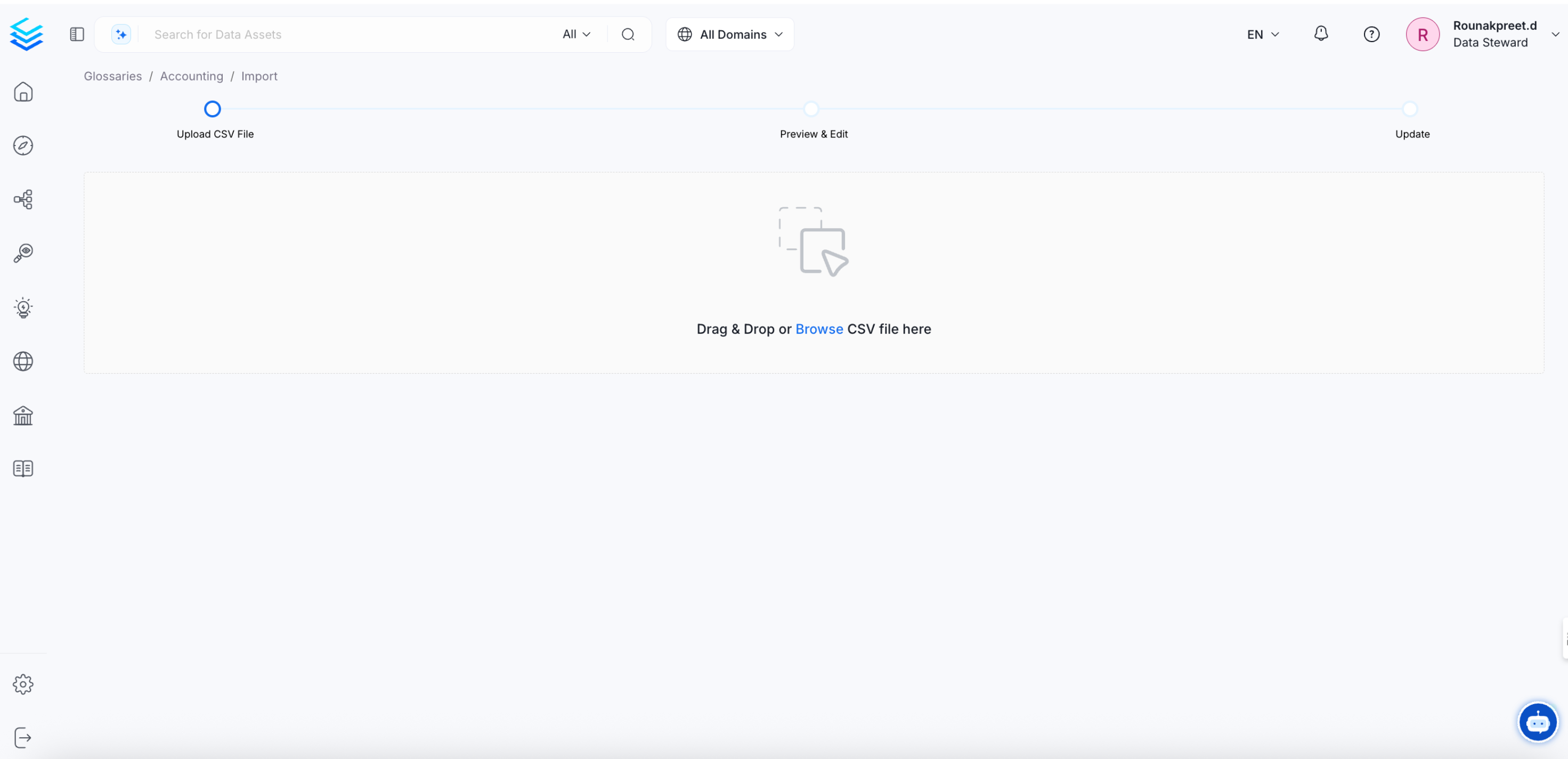
Import the Glossary CSV File
The import utility will validate the file and a Preview of the elements that will be imported to OpenMetadata is displayed.
After previewing the uploaded terms, click on Import.
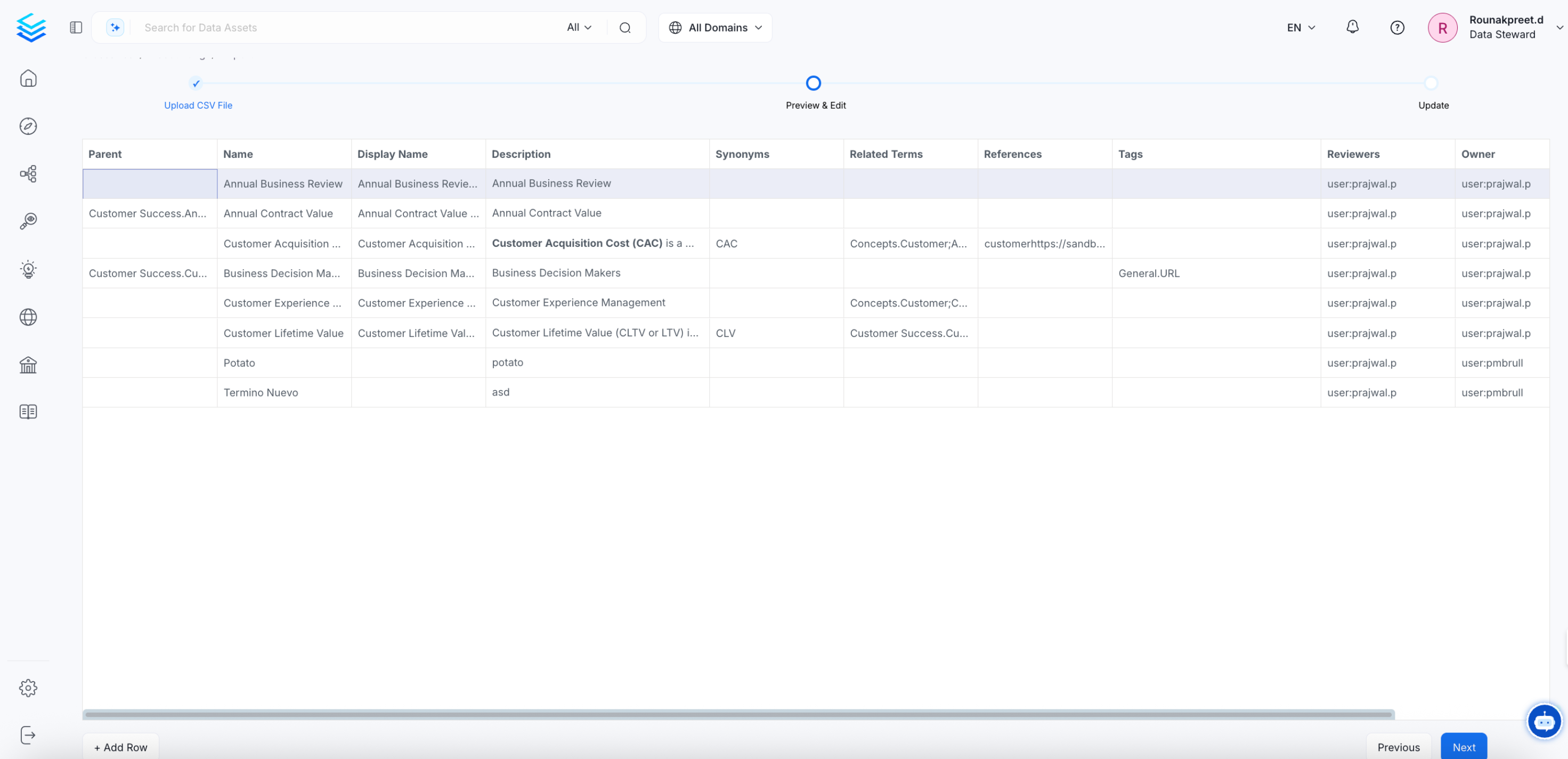
Preview of the Glossary
- The glossary terms will be scanned and imported. After which a Success or Failure message will be displayed.
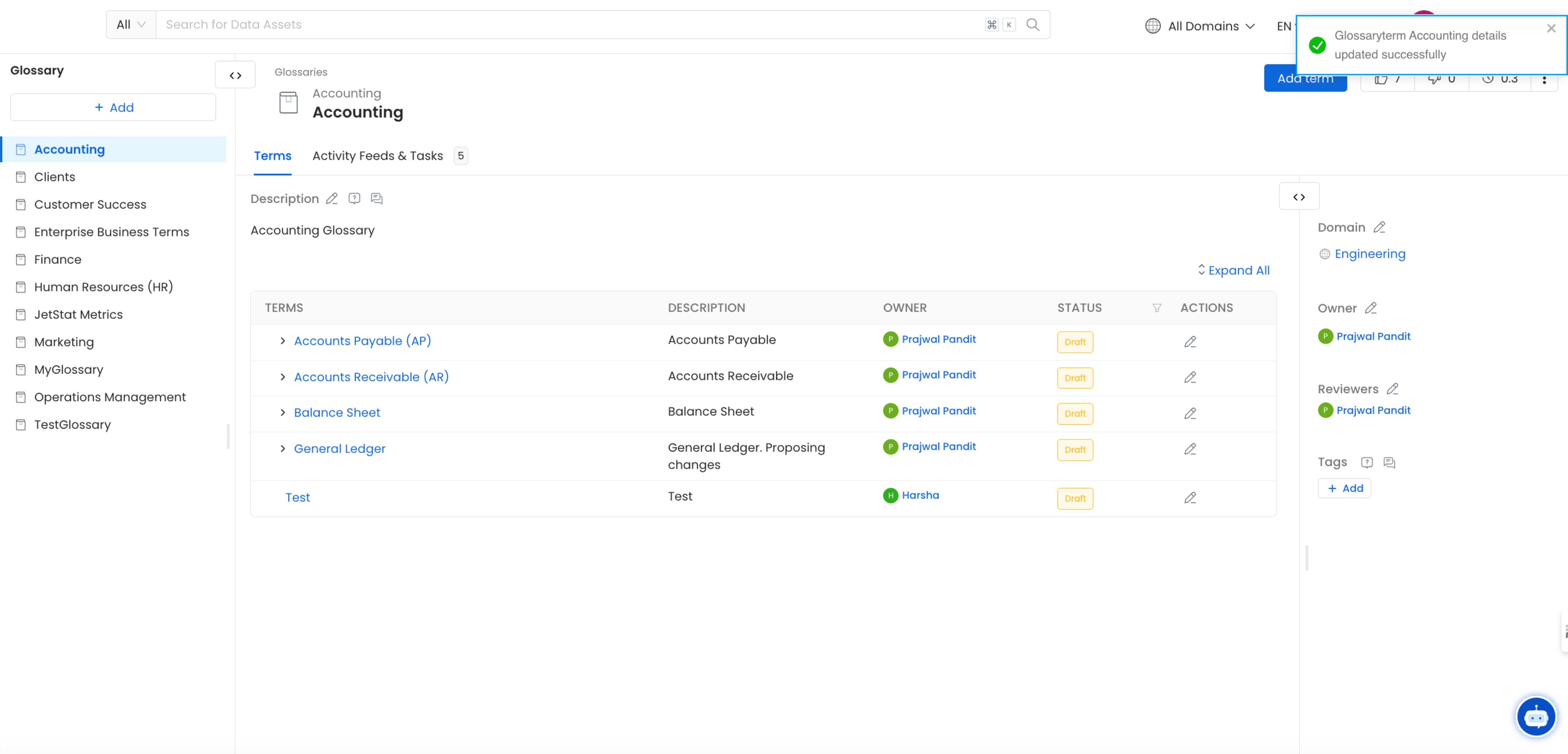
Glossary Imported Successfully
Once a part of the terms or all terms are created successfully, the Import button will be displayed. Click on Import to create the glossary terms from the CSV file in OpenMetadata.
Next you can View the imported glossary. You can Expand All the terms to view the nested terms. Glossary terms can be dragged and dropped as required to rearrange the glossary.
The glossary Owner is inherited for all the glossary terms.
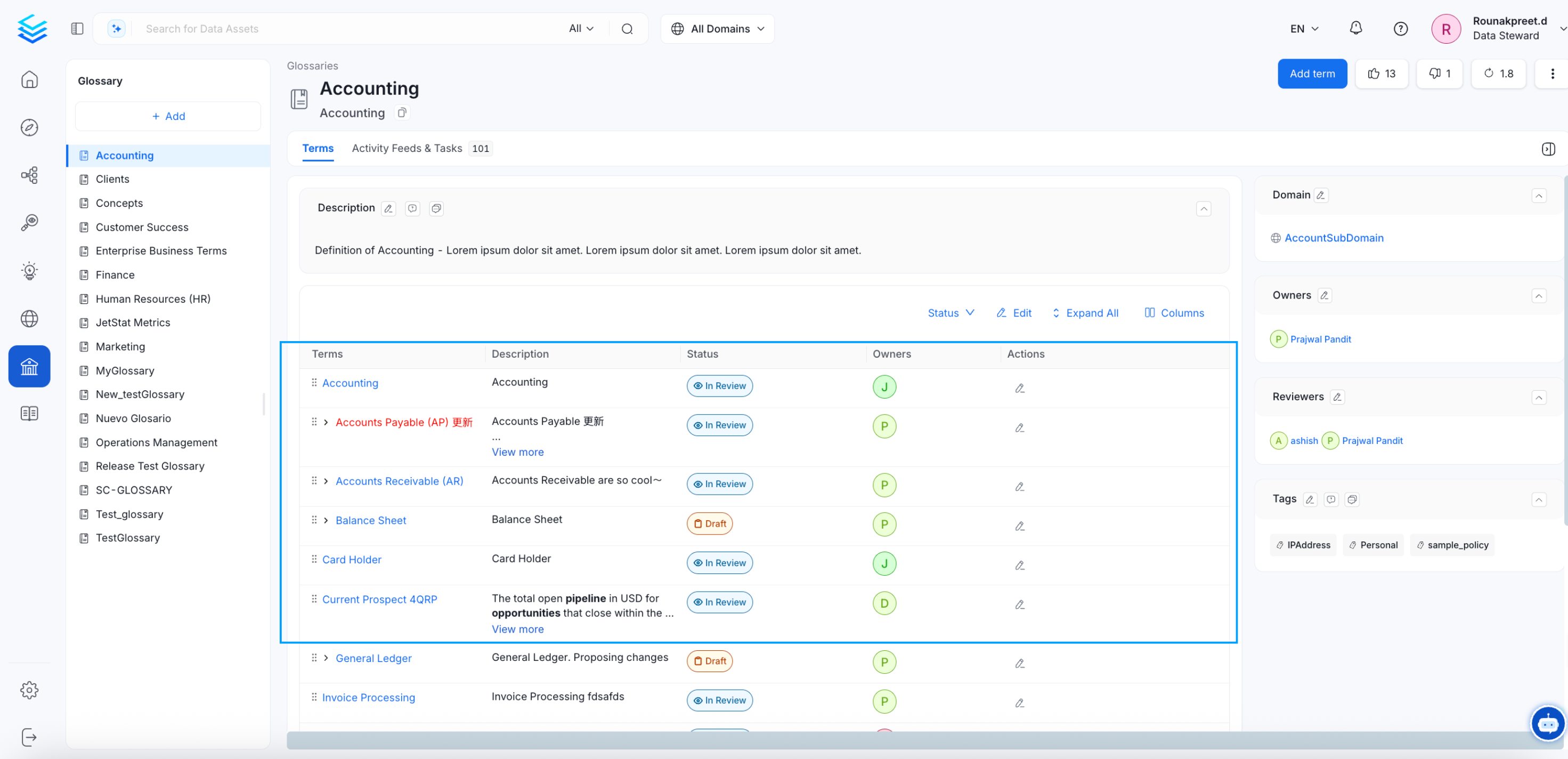
Drag and Drop Glossary Terms to Rearrange the Hierarchy
Both importing and exporting the Glossary from OpenMetadata is quick and easy!
Glossary ExportQuickly export a glossary as a CSV file.
Glossary Approval WorkflowSet up a review and approval process for glossary terms