Glossary Styling
OpenMetadata supports glossary styling using colors and icons. Users can get a one-glance view of the related concepts and terms by color-coding the terms and by adding icons. When the glossary terms are color-coded and used for tagging the data assets, it is easier to differentiate and identify the data assets visually.
To stylize your glossary terms:
- Navigate to the glossary term to be edited.
- Click on the 3 dots icon ⋮ and click on style
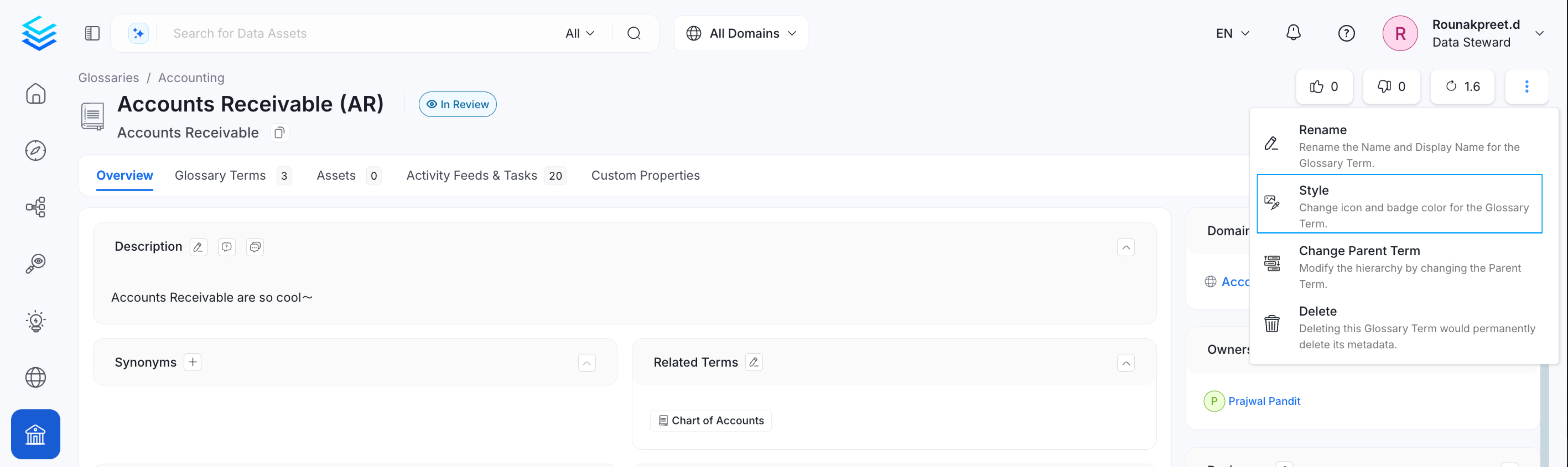
Glossary Styling
- Add a link to the icon image. You can also change the font color. Click on Submit to save the changes.
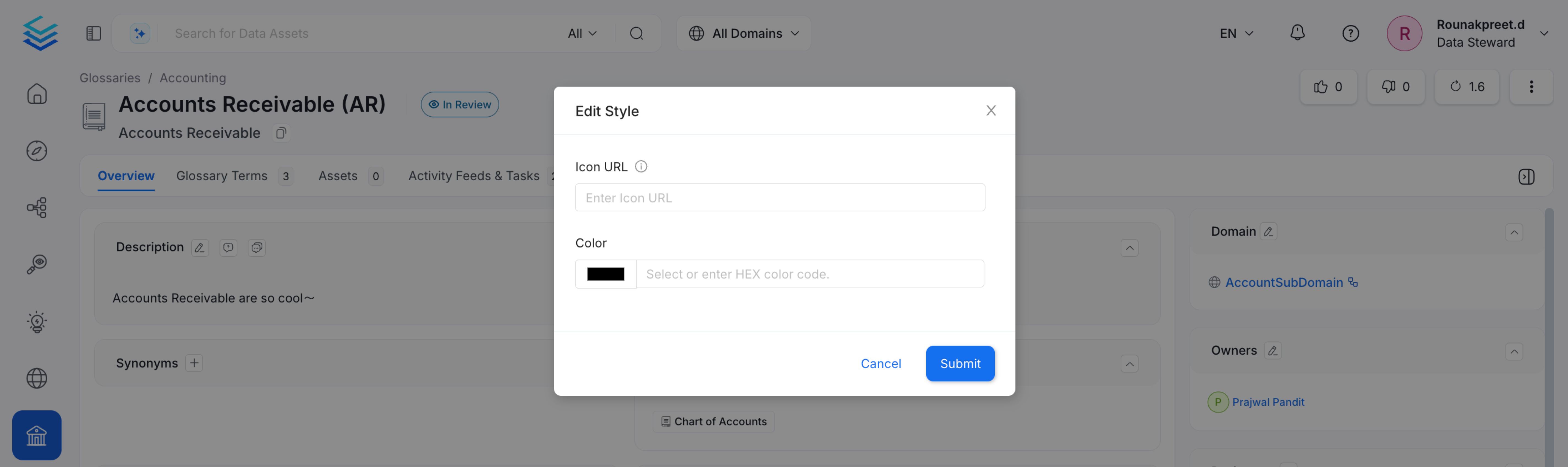
Add an Icon and Change the Font Colour
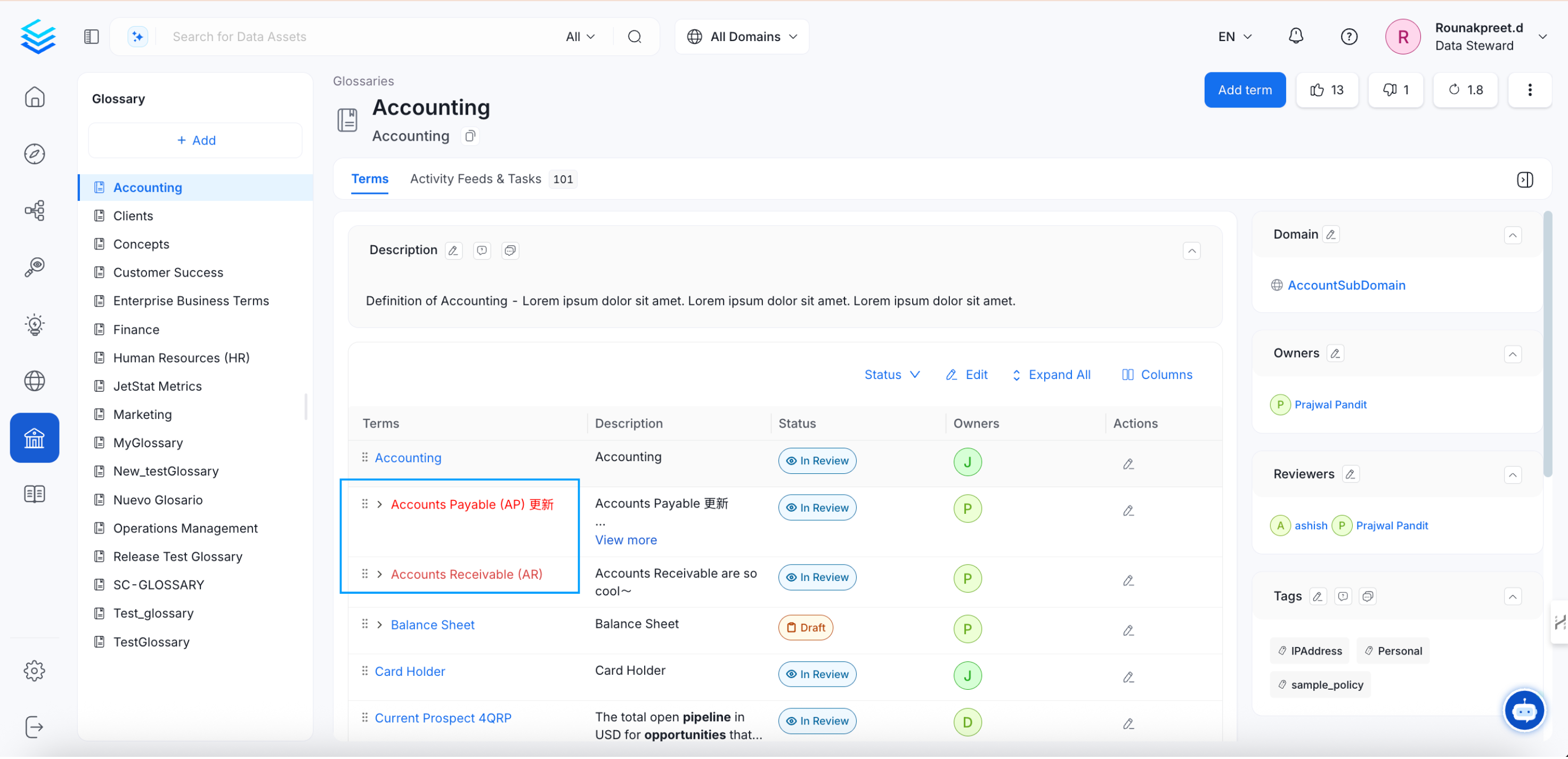
Glossary Styling has been applied
When data assets are tagged with the Glossary terms, the color-coding helps for easier identification of the required data assets.
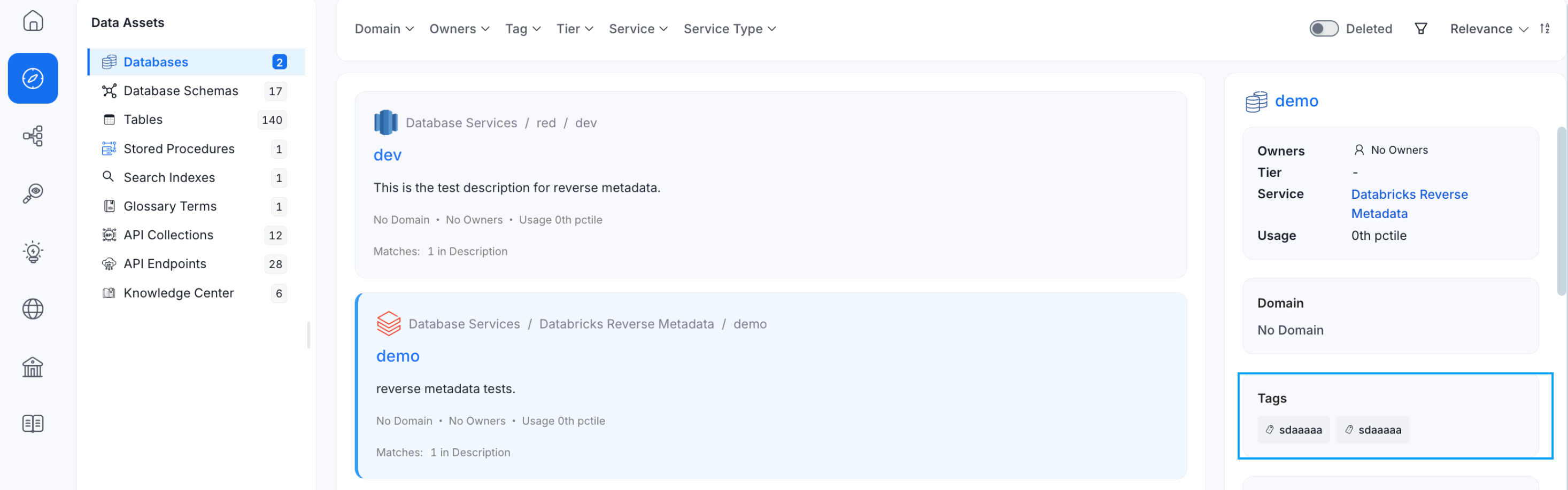
Tagged Data Assets
Stylize your glossary terms with color-coding and icons.